SuperNova Magnifier & Speech 16.01
Released:
Languages supported: Belgian (Dutch), Belgian (French), Chinese (Cantonese), Chinese (English), Chinese (Mandarin), Czech, Dutch, English (Australia), English (South African), English (United Kingdom), English (United States), Finnish, French, German, Greek (English), Hebrew, Slovenian, Spanish, Swedish, Swiss German, Welsh

SuperNova 16 includes a host of new and innovative features specifically designed for people with visual impairments:
- New SuperNova USB – Choose SuperNova 16 on the SuperNova USB and enjoy instant magnification for any PC, in your pocket! The new ‘Guest mode’ needs no installation, but instantly delivers magnification, colours, highlights, speech, Braille & more on the go!
- New Control Panel – Clear, easy to see, easy to learn. The updated SuperNova control panel magnifies beautifully with no pixilation, so it’s always perfectly crisp and easy on the eye.
- New ‘Media’ tab - SuperNova’s most unique entertainment, Scan & Read and Book access features have been brought together under a new Media tab.
- User Profiles – Perhaps you’re a mouse user finding SuperNova too talkative? SuperNova’s new profiles allow you to quickly set the amount of speech feedback without having to change multiple settings.
- Quick Scan & Read – read instantly from your camera, scanner or clipboard with a single keypress.
- SuperNova Enterprise – Our newly introduced SuperNova edition - SuperNova Enterprise - supports remote access to networks running Citrix and Remote Desktop Services and includes new support for Server 2012 and client access to all editions of SuperNova and ScreenReader.
SuperNova USB - Instant magnification for any PC, in your pocket!

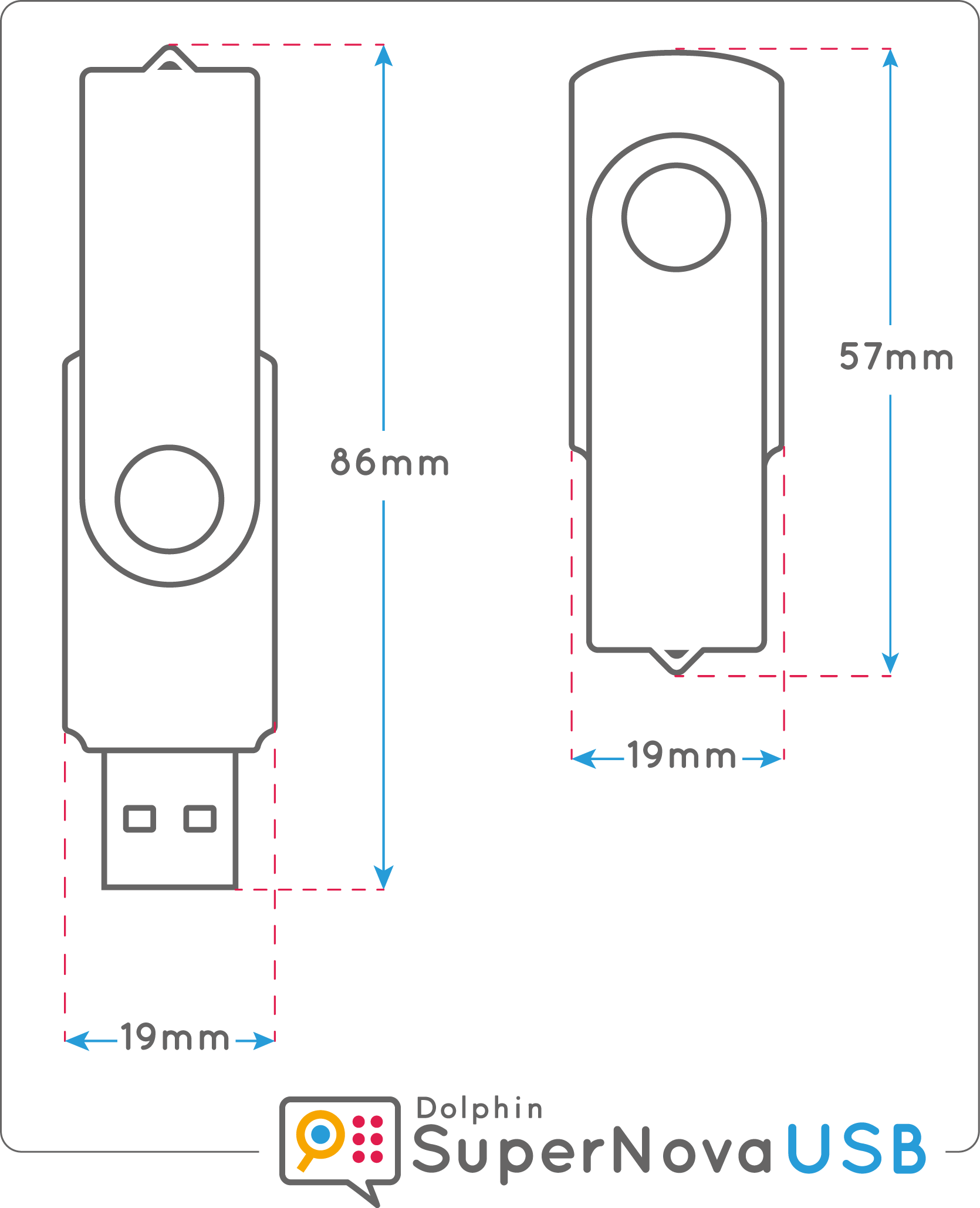
SuperNova 16 on the SuperNova USB introduces a new ‘Guest mode’ for instant accessibility on the go. Plug your SuperNova USB into any Windows PC and experience instant access to your favourite SuperNova features, as well as your personal SuperNova settings.
![]() Guest Mode:
Guest Mode:
- Instant, hassle free access
- No installation, driver, activation or authorisation required
- Ideal for visiting clients, friends or the library
- No need for Administrator password; use with any Guest Account
- Offers HD Magnification, colours, highlights, speech & more
- Compatible with Windows 7, 8.1 or 10 PCs
![]() Regular visitor or staying longer? Install a Dolphin driver to the PC for ‘Full Access’ to SuperNova, including:
Regular visitor or staying longer? Install a Dolphin driver to the PC for ‘Full Access’ to SuperNova, including:
- Scan & Read
- Touchscreen magnification
- Logon Screen support (via DVD installation)
- Support for Windows security dialogs.
|
|
Guest Mode |
|
| Installation or driver required? | No - Plug in & go! |
Yes - instal a small driver |
| HD Magnification with True Fonts | Yes | Yes |
| Colour Changer | Yes | Yes |
| Speech Output | Yes | Yes |
| High Quality Voices | Yes | Yes |
| Connect & View | Yes | Yes |
| Scan & Read | No | Yes |
| Touchscreen support | No | Yes |
| Custom Mouse pointers | No | Yes |
| Magnification & speech at the Logon | No | Yes |
| Support at User Account Control security dialogs | No | Yes |
Unlike other USB solutions, SuperNova USB:
- is a full working licence, not a 30 day trial
- can be run without administrator rights
- does NOT install from the USB to the PC
- is not just an authorisation dongle
- operates and behaves identically on Windows 7, 8.1 & 10 PCs.
VIDEO: Watch our step by step guide to the new SuperNova USB:
Note: The first time you use the SuperNova USB on a new PC, you will need to find and run SuperNova’s “Go” program in Windows Explorer. The second time, SuperNova will run automatically.
New Control Panel
SuperNova 16 features a revitalised control panel that’s always easy to see. SuperNova’s updated buttons always remain crystal clear and perfectly crisp, no matter how large you magnify. We have also improved usability by making behaviour consistent and easy to learn; features are helpfully grouped and selected buttons and tabs are clearly defined.
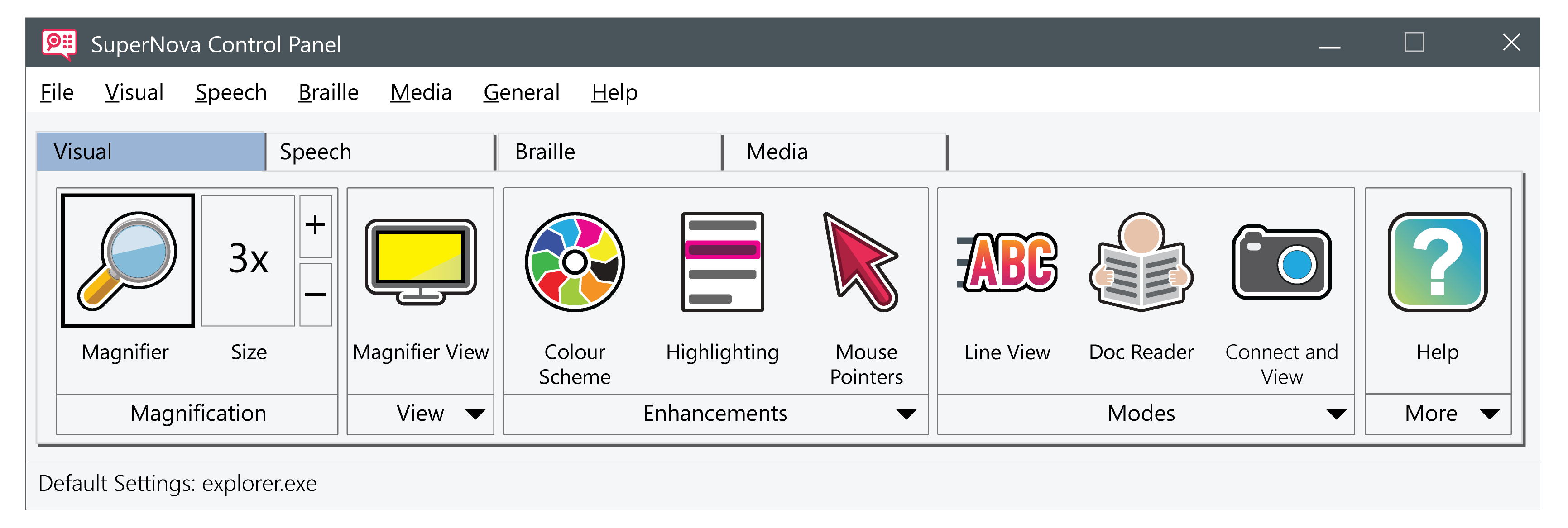
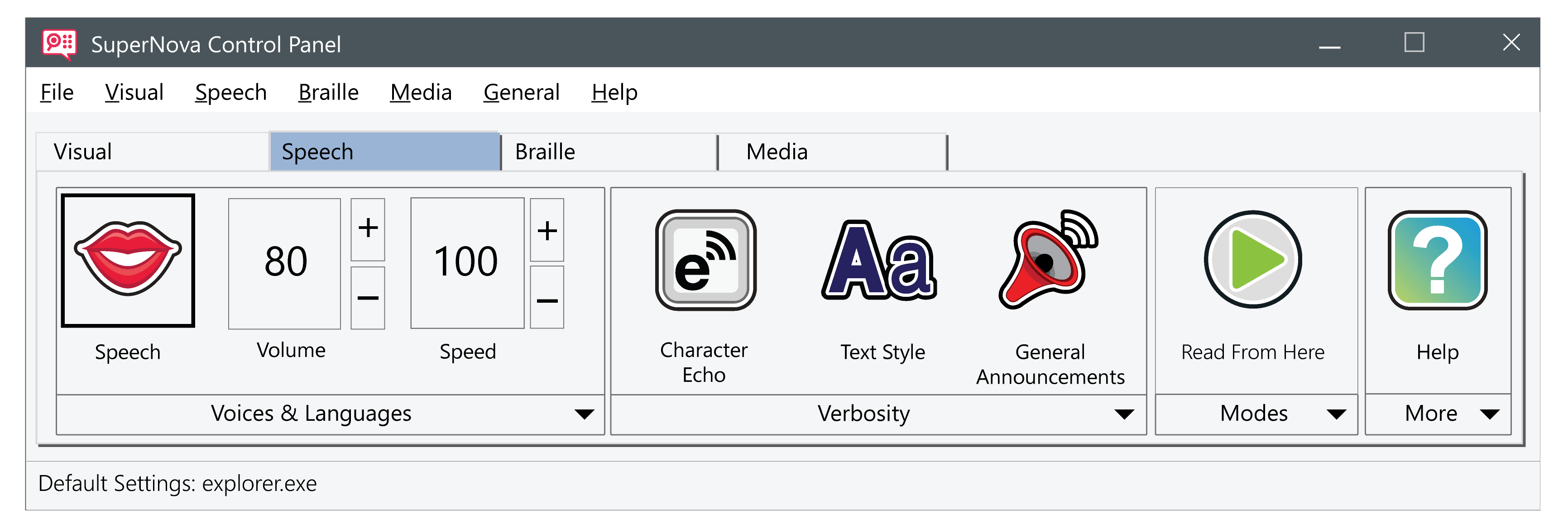
New ‘Media’ tab
SuperNova’s most unique entertainment, Scan & Read and book access features have been brought together under a new Media tab for quick access to all your SuperNova favourites.
The Media tab includes:
- Scan & Read – Scan and hear documents read aloud.
- Books – Read books and newspapers with direct access to RNIB Newsagent, NLS BARD, NFB-NEWSLINE®, Bookshare®, CELA, Passend Lezen, Legimus and many more.
- News – Read the latest news headlines from your favourite source with hundreds to choose from.
- Radio – Play your preferred radio station or find a new favourite.
- Podcasts – Listen to your podcasts, hassle free.
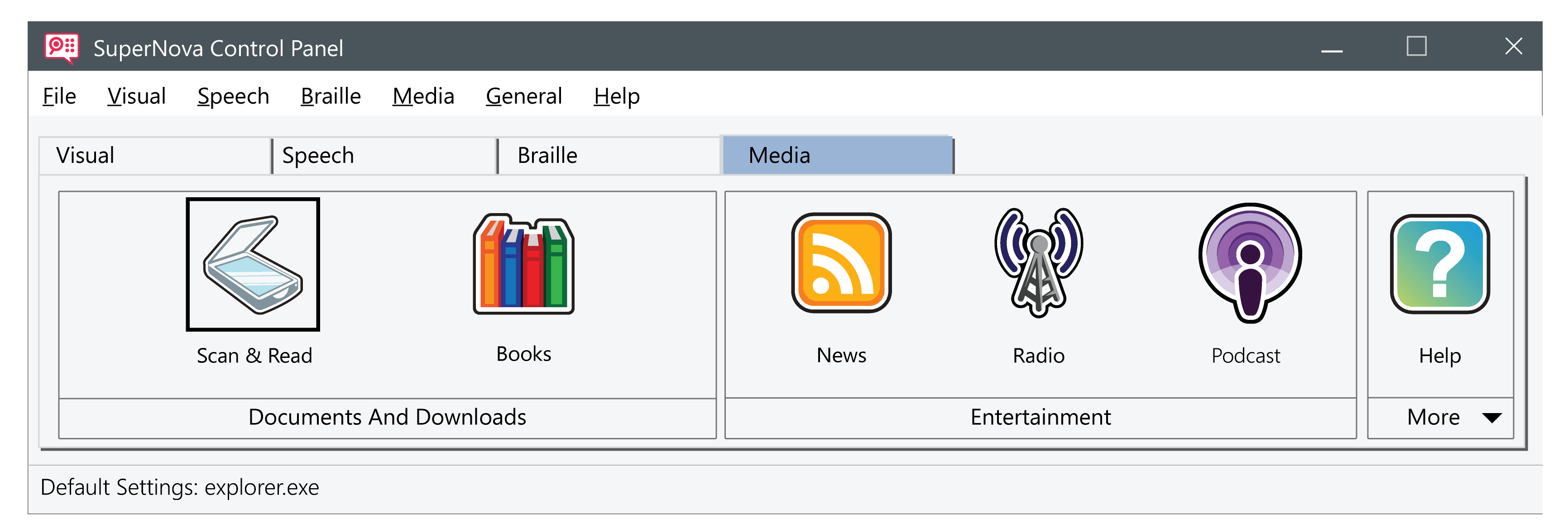
User Profiles
New in version 16, SuperNova provides a number of ready-made profiles that allow you to quickly tailor SuperNova’s features to suit you, without having to make multiple individual setting changes.
If you’re a mouse user finding SuperNova too talkative, the new profiles allow you to quickly set the amount of speech feedback without having to change multiple settings in SuperNova’s control panel.
SuperNova Magnifier & Speech users can choose from the following 3 profiles:
1. Magnifier
Magnification only for mouse users wanting the fastest performance. It will magnify, follow the mouse pointer and track the cursor as you type. This profile disables all speech and braille, making magnification performance even better.
2. Magnifier & Speech with mouse
Magnification with occasional speech, designed for mouse users. This profile enables speech on demand: it will speak text under the mouse and includes hotkeys to read the current line, sentence or paragraph. This profile disables automatic speech, Dolphin Cursor, reading tools and braille output from a braille display.
3. Magnifier & Speech with keyboard
Magnification with some automatic speech for mouse and keyboard users. This profile will speak as you type and read the item in focus, such as menus, list items etc. It switches on the Dolphin Cursor so you can read a web-page from the keyboard. Read From Here and Doc Reader are also included for hands-free reading with speech. This profile disables screen reading descriptions and braille output from a braille display.
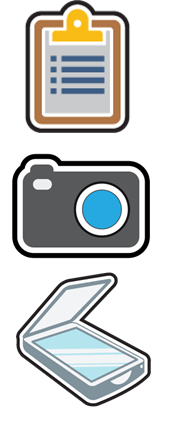
Quick Scan & Read
SuperNova 16 brings all of SuperNova’s newest reading features conveniently together into one essential hotkey. Press CAPSLOCK + O and SuperNova will scan & read from your camera, scanner or clipboard.
Open a PDF and find it’s an image? No problem. Press CAPSLOCK + O and SuperNova instantly scans & reads the PDF back.
Friends sharing funny memes? No problem. CAPSLOCK + O and SuperNova will read any text to you.
Paper document that urgently needs reading? Place it under your camera and with the same hotkey, SuperNova will scan & read it back.
SuperNova Enterprise - Remote access for Citrix & Remote Desktop Service Environments
Introduced alongside the release of version 16, SuperNova Enterprise provides support for remote access environments running Citrix and Remote Desktop Services. Support people with any level of visual impairment right across your organisation with one installation. Dolphin licence the user, not the machine, so you can deploy SuperNova wherever needed in the most efficient way. SuperNova Enterprise is available directly from Dolphin or via a SuperNova Enterprise authorized dealer.

 United States
United States
