SuperNova Magnifier & Speech 7.01
Released:
Doc Reader

The DocReader window is designed for reading long text with minimum effort. Selecting the DocReader feature, the full text document is read within a special environment window where the text is reformatted and customised for easier viewing. Launch Doc Reader with Caps Lock NumPad Plus and your current document, webpage or email appears in large print, in a smooth scrolling line, with speech and Braille output available. Each word is highlighted as spoken. The DocReader window can be formatted to a single line or word wrapped to fit your screen or Braille display. You can choose to line wrap the text to a user selectable number of characters per line, which is perfect for Braille displays, where you can select 44 characters or 88 characters per line. As well as announcing and highlighting each individual word as it is spoken, the Doc Reader also includes the ability to highlight each line, sentence or paragraph, so low vision users can clearly see the context of each word within each line, sentence or paragraph. All the features are easily selectable from the Doc Reader toolbar, which is mouse and keyboard accessible. The usual choices of speed, colour, font and zoom level are available and all controls are available from an easy to use button bar or through the usual hot keys.
If you need to switch applications whilst using the Doc Reader, there is no need to close the Doc Reader window first. Unlike other software programs, Dolphin's Doc Reader does take over the full computer screen, so users are still able to switch to another application and back to the Doc Reader, quickly and easily in the usual way.
To activate Doc Reader use Caps Lock + Numpad Plus.
Control Panel
Supernova now comes with a new optional style interface. Change the way the control panel looks with this new stylish and intuitive Button Bar. The new Button Bar is perfectly suited to mouse users and those who prefer a more compact view. To switch to the new style, open the "Control Panel" dialog from the "configuration" menu in the Supernova control panel. Within the "Control Panel Settings" you are able to choose the user interface that suits you best. You can select either the "Classic Style", "Menubar Style" or the new "Button Bar Style".
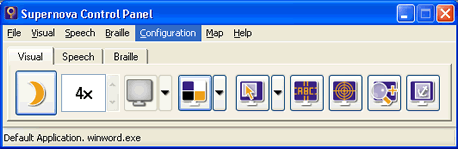
Click and Document Read with mouse pointer
Click and Document Read allows users to start the document read function from anywhere within a document, email or web page, by simply using the mouse pointer centre click. By clicking the centre mouse wheel Document Read will automatically start from that point on the page. Where Enhanced Document Read has been selected, this can also be operated automatically from anywhere within a document by using the mouse.
Announce text under mouse
Mouse users wanting additional speech support are now able to hear any text appearing under the mouse pointer, including menus, icons and document text. Simply select "Announce text under mouse" checkbox from within the Speech Preferences dialog and it will read all the text under your mouse pointer as you move about or hover your mouse pointer.
Automatic Update System
Supernova can now be set to check automatically for product updates daily, weekly or monthly. Now you can be sure you always have the latest updates installed. If you don't want to automatically check for updates then this can be disabled.
Product Activation
Your serial number is now protected for use on the computer hardware of your choice and may not be used by other people on other computers.
Your Dolphin software will run as a 30 day demonstration version until such time as it is activated. Product activation is required in order to obtain a software licence and upon activation your product will automatically become a full unlimited version. You can activate your product at anytime during he first 30 days, by selecting to "Activate now", alternatively you may choose to "Remind me later". Product activation can be done automatically online or over the telephone within 30 days of installation.
Increased Mouse wheel functionality
The mouse wheel can now be used to adjust the magnification level, where applicable. When using magnification, by simply pressing the Caps Lock key and moving the mouse wheel you can increase and decrease the magnification level.
The mouse can also be configured to perform any other hotkey operations, usually performed using the keyboard. Simply select "Hot Keys" from the "Configuration" drop down menu and then add any new hotkey combinations for the mouse. Now you can perform your popular shortcuts directly from the mouse, perfect for people who prefer to use their mouse.
Repeated Character management
Where repeated characters are common within file names, menus and documents, you now have the ability to manage the amount of repeated information that is spoken. You can select to have as much or as little of the repeated character information announced and select the thresholds for repeated characters not to be announced, from anything above 2+ characters. You can choose a sound to identify that a character is repeated or you can choose to announce how many times the character is repeated.
Paired Number announcements
Where multiple numeric characters are used, such as telephone numbers or calendar dates, you are now able to choose to have these spoken as pairs of digits, making the announcement more consistent with everyday language. For instance the year 1986 will be announced as nineteen, eighty six; rather than one, nine, eight, six.
Cicero Integration
If you use Dolphin's Cicero hardcopy text reader and it is installed on your computer (version 3.02 and above only), you will now be able to operate Cicero from within the Control Panel. When installing your latest Dolphin access software an Icon will automatically appear within the Control Panel for Cicero.
Grade 2 Literary Braille Input
Literary Braille Input is now available for English, Dutch and German Braille, using the keys on your refreshable braille device. The input is buffered until the space button or a hotkey is simulated from the Braille display. The text is then sent to the application.
Mouse Pointer Management
An extensive range of user selectable mouse pointers have been included within the latest version of Supernova. You can choose extra large mouse pointers in a range of different high contrast colours, to help you locate the mouse on the screen.
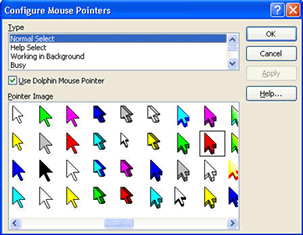
CCTV compatibility
Supernova is compatible with a range of CCTVs, including the MLS range form Low Vision International and the ClearNote from Optelec.
Visually impaired CCTV users now have the ability to use the magnification split screen feature to magnify both the PC and the camera screen at the same time without any need to adjust the settings. Please note: you may require the latest software update from your CCTV supplier.

 United States
United States