SuperNova Magnifier 7.01
Released:
Doc Reader

Doc Reader lets you read the full text document in a special environment window where the text is reformatted and customised for easier viewing. The document text can be presented as a single line or word wrapped lines, with your choice of fonts, colours, word highlighting, and magnification level. All the features are easily selectable from the Doc Reader toolbar.
To activate Doc Reader use Caps Lock + Numpad Plus.
Control Panel
Lunar now comes with a new optional style interface. Change the way the control panel looks with this new stylish and intuitive Button Bar. The new Button Bar is perfectly suited to mouse users and those who prefer a more compact view. To switch to the new style, open the "Control Panel" dialog from the "configuration" menu in the Lunar control panel. Within the "Control Panel Settings" you are able to choose the user interface that suits you best. You can select either the "Classic Style", "Menubar Style" or the new "Button Bar Style".
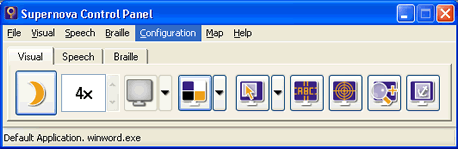
Automatic Update System
Lunar can now be set to check automatically for product updates daily, weekly or monthly. Now you can be sure you always have the latest updates installed. If you don't want to automatically check for updates then this can be disabled.
Product Activation
Your serial number is now protected for use on the computer hardware of your choice and may not be used by other people on other computers.
Your Dolphin software will run as a 30 day demonstration version until such time as it is activated. Product activation is required in order to obtain a software licence and upon activation your product will automatically become a full unlimited version. You can activate your product at anytime during he first 30 days, by selecting to "Activate now", alternatively you may choose to "Remind me later". Product activation can be done automatically online or over the telephone within 30 days of installation.
Increased Mouse wheel functionality
The mouse wheel can now be used to adjust the magnification level, where applicable. When using magnification, by simply pressing the Caps Lock key and moving the mouse wheel you can increase and decrease the magnification level.
The mouse can also be configured to perform any other hotkey operations, usually performed using the keyboard. Simply select "Hot Keys" from the "Configuration" drop down menu and then add any new hotkey combinations for the mouse. Now you can perform your popular shortcuts directly from the mouse, perfect for people who prefer to use their mouse.
Cicero Integration
If you use Dolphin's Cicero hardcopy text reader and it is installed on your computer (version 3.02 and above only), you will now be able to operate Cicero from within the Control Panel. When installing your latest Dolphin access software an Icon will automatically appear within the Control Panel for Cicero.
Grade 2 Literary Braille Input
Literary Braille Input is now available for English, Dutch and German Braille, using the keys on your refreshable braille device. The input is buffered until the space button or a hotkey is simulated from the Braille display. The text is then sent to the application.
Mouse Pointer Management
An extensive range of user selectable mouse pointers have been included within the latest version of Lunar. You can choose extra large mouse pointers in a range of different high contrast colours, to help you locate the mouse on the screen.
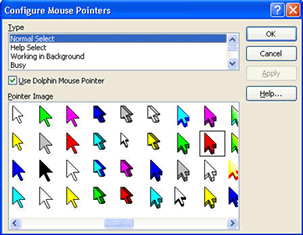
CCTV compatibility
Lunar is compatible with a range of CCTVs, including the MLS range form Low Vision International and the ClearNote from Optelec.
Visually impaired CCTV users now have the ability to use the magnification split screen feature to magnify both the PC and the camera screen at the same time without any need to adjust the settings. Please note: you may require the latest software update from your CCTV supplier.

 United States
United States