SuperNova Magnifier & Speech 18.02
Released:
Languages supported: Arabic, Arabic (France), Belgian (Dutch), Belgian (French), Chinese (English), Czech, Danish, Dutch, English (Australia), English (South African), English (United Kingdom), English (United States), Finnish, French, French (Canada), German, Greek (English), Hebrew, Italian, Norwegian, Polish, Portuguese (Brazilian), Russian, Spanish, Swedish, Swedish (Arabic), Swiss German, Turkish
NEW: Scan & read your documents, without leaving Connect & View
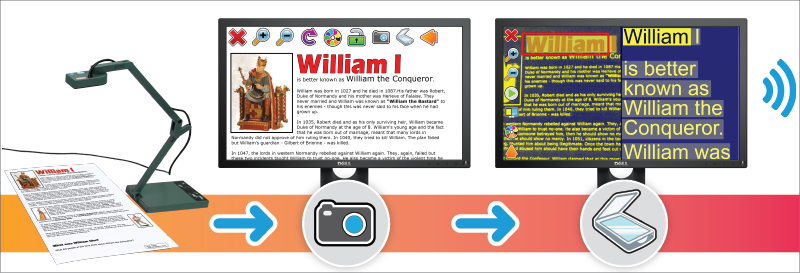
Building on the recent improvements to SuperNova’s Connect & View features, 18.02 introduces the ability to scan and hear text read aloud, without leaving the convenience and familiarity of Connect & View.
Press the Connect & View button and SuperNova automatically connects to your camera (plugged in or built into your laptop or tablet). Place a paper document, bill, magazine or label under the camera and Connect & View displays it live on your screen. Use Connect & View’s toolbar to increase (or decrease) your magnified view of the document. Adjust colours to improve contrast.
Press the scan button in Connect & View and SuperNova efficiently and accurately scans for text, automatically displaying a split view for the best of both views. See the original document alongside the reflowed text. Press play and hear the text read aloud, whilst the synchronised highlights follow on both views. Horizontal and vertical splits are both available. Adjust how you see your scanned document, with the same Connect & View toolbar. Increase the zoom. Add a high contrast colour scheme.
And because the scanning engine in SuperNova is powered by Omnipage 22, you’re guaranteed the most accurate and efficient scanning available!
New hotkeys have also been included in Connect & View to help adjust your view on the fly:
|
Pan the image view in Doc Reader: |
Right Control + Arrow keys |
|
Cycle the magnification view: |
Control + Num Pad 7 |
|
Cycle the colour changer: |
Control + Num Pad 0 |
In Action in the classroom:
Teacher hands out a print article in class. No problem, the low vision student:
- Plugs in their portable camera and clicks the SuperNova ‘Connect & View’ button
- The document appears on screen and the student uses the Connect & View toolbar to adjust the zoom and colours to optimise their view.
- The student decides it would be better to hear the text and so clicks the scan button. Connect & View scans for text and the student can see and listen to the original document alongside the perfectly reflowed text – the highlights follows on both views as SuperNova reads aloud.
Also new in SuperNova 18.02:
NEW: SuperNova’s installer has been updated to make it clearer to customers whether they are upgrading (replacing) their old SuperNova installation or if they are adding a second SuperNova installation alongside the original.
FIX: Users are again able to control the colour of the on screen Braille monitor window.
NEW for SuperNova Enterprise clients: A setting has been added to Enterprise Configuration utility to help fine tune performance on network configurations running on virtualised hardware to reduce CPU usage. These new settings can be found in the Magnification tab of the Enterprise Configuration utility.

 United States
United States