SuperNova Magnifier & Screen Reader 13.50
Released:
Magnification, Speech and Braille Access in Windows 8

- Latest Microsoft Windows 8 desktops and laptops are made fully accessible for people with a range of visual impairments using: magnification, speech and/or Braille
- Initial screen magnifier and screen reader support for Microsoft Office 2013 including: Word, Outlook and Excel
- Speech access to 64-bit Windows Logon and secure desktop screens
- Dozens of minor bug fixes to improve overall performance and stability.
Windows 8
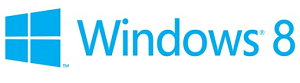 SuperNova 13.50 is built to provide high quality magnification, speech and Braille access to desktops and laptops running 32-bit and 64-bit editions of: Windows 8, Windows 8 Pro and Windows 8 Enterprise. SuperNova 13.50 is not designed to run on Windows 8 RT typically used in some lower power tablets.
SuperNova 13.50 is built to provide high quality magnification, speech and Braille access to desktops and laptops running 32-bit and 64-bit editions of: Windows 8, Windows 8 Pro and Windows 8 Enterprise. SuperNova 13.50 is not designed to run on Windows 8 RT typically used in some lower power tablets.
If you are unclear which version of Windows 8 you have, press WINDOWS KEY + PAUSE to view your system properties, check with your hardware supplier or contact your dealer or Dolphin Product Support. For more info about what's new in Windows 8 visit: http://windows.microsoft.com
NOTE: SuperNova 13.50 continues to support Windows 7 32-bit and 64-bit as well as Windows XP 32-bit. New SuperNova development and testing on Windows Vista was discontinued from January 2013.
Start Screen
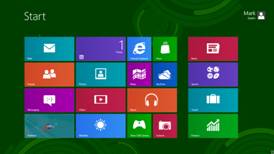 The new Windows 8 Start Screen replaces the Start Menu familiar from earlier versions of Windows. Shortcuts are represented by tiles displayed in a grid. Some of these tiles span multiple columns or rows, and can contain live updating information such as the current weather conditions for your area. As with previous Windows versions, you can get to the Windows Desktop by pressing WINDOWS KEY + D.
The new Windows 8 Start Screen replaces the Start Menu familiar from earlier versions of Windows. Shortcuts are represented by tiles displayed in a grid. Some of these tiles span multiple columns or rows, and can contain live updating information such as the current weather conditions for your area. As with previous Windows versions, you can get to the Windows Desktop by pressing WINDOWS KEY + D.
As you move the mouse pointer around the new Windows 8 Start Screen, SuperNova's magnification will track your position and magnify the area around the mouse pointer. As you cursor between tiles, SuperNova will: magnify, speak and Braille the tile gaining focus along with any live information.
Tiles appear in groups. For example all the Microsoft Office tiles may be grouped together. To easily move between groups, press CONTROL + DASH on your number row to zoom out to a list of groups. If you use the SuperNova desktop default hotkey set, first press CONTROL + 7 to allow this key through.
Search
As with Windows 7, to locate an application or document you can start typing from the Start Screen and Windows will filter the results as you type. Windows 8 groups the results by: Apps, Settings, and Files etc. SuperNova will magnify, speak and Braille your search results.
Charms
The Charms Bar provides convenient access to: Settings and options to share content with People or Devices. Press WINDOWS KEY + C and SuperNova will magnify, speak and Braille the Windows 8 Charms Bar which slides in from the right edge of your screen.
Notifications
As well as Live Tile updates, Toast Notifications indicate when something interesting is happening by popping up a message in the upper right of your display. SuperNova will announce when a notification appears. Navigate through recent notifications with WINDOWS KEY + SHIFT + V.
Applications and Apps
Windows 8 comes with a set of new Windows 8-style apps launched from the new Start Screen. These apps include: Mail, Calendar, Store, Sky Drive etc. Windows 8-style apps have chunky controls to be easy to use on a touch screen, but can also be used from the keyboard. Many of the new Apps require you to login with your Microsoft Account, which is the same username and password you use with you're: Live ID, Hotmail or Outlook.com account. Apps typically run full screen, the new App menu bar appears at the bottom of the App window and is toggled with WINDOWS KEY + Z. You can get more of the new Windows 8-style apps from the App Store.
SuperNova has been developed to magnify, speak and Braille a number of the most popular default Windows 8 apps including: Mail, Calendar and Internet Explorer 10. However, Dolphin expects you will find many more Windows 8 apps will simply work out of the box. Many of the new Windows 8 apps appear like web sites to SuperNova. Headings, Lists, Tables, Links and Controls etc. will be announced with speech and Braille. You can use the Dolphin Cursor navigation keys to explore the screen including Quick Navigation keys to jump between items. As with traditional desktop applications, app accessibility will vary and depends on the app author implementing standard controls which are discoverable by assistive technologies like SuperNova. Dolphin is keen to hear about which Windows 8 apps you use and like. So be sure to send your feedback: http://www.YourDolphin.com/ideas
Full-blown Desktop applications familiar from Windows 7 including: Microsoft Office, Skype, Adobe Reader and many others are magnified, spoken and Brailled using SuperNova in Windows 8. Desktop applications can install shortcuts on the Start Screen. Desktop applications can be resized as before. Desktop applications can be installed to Windows 8 from: CD/DVD, USB Thumb Drives and downloaded from websites.
Internet Explorer
Windows 8 is supplied with 2 editions of Internet Explorer 10, and SuperNova's magnification, speech and Braille work with both.
The new Windows 8 Internet Explorer app which is launched from the Start Screen is quick and clutter-free. The Internet Explorer 10 app has no menu bar, any support for browser plugins and the Address bar will appear at the bottom of the screen.
The Internet Explorer 10 desktop application feels more familiar to users of earlier versions of Internet Explorer and continues to have full support for browser plugins. You can force start the Internet Explorer 10 desktop application by creating a shortcut on the desktop or by pressing WINDOWS KEY + R for the Run Dialog and typing "iexplore" and pressing ENTER.
For more information about what's new in Internet Explorer 10, visit: http://ie.microsoft.com
Limitations
To release SuperNova's Windows 8 support as soon as possible, version 13.50 does not include support for True Fonts or Line View. For users relying on these features it is recommended you keep Windows 7 around for the immediate future. A further SuperNova update is planned in 2013 which is expected to support True Fonts and Line View in Windows 8.
Microsoft Office 2013
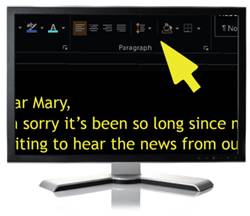
SuperNova 13.50 introduces initial support for Microsoft Office 2013 applications including: Word, Outlook and Excel. Dolphin expects to release further updates to improve SuperNova performance in Office 2013. It is recommended you continue to use Office 2010 in the immediate future.
64-bit logon and Secure Desktop
SuperNova will now speak at the 64-bit logon and the Secure Desktop using SAPI text-to-speech on 64-bit editions of Windows 7 and Windows 8.
To make starting SuperNova and getting help easier, 2 desktop shortcuts will be added to your Window's desktop when you install v13.50.

 United States
United States