SuperNova Enterprise 21.01
Released:
Languages supported: Arabic, Arabic (France), Belgian (Dutch), Belgian (French), Chinese (English), Czech, Danish, Dutch, English (Australia), English (South African), English (United Kingdom), English (United States), Finnish, French, French (Canada), German, Greek (English), Icelandic, Italian, Norwegian, Polish, Portuguese, Portuguese (Brazilian), Russian, Slovak, Spanish, Swedish, Swedish (Arabic), Swiss German, Turkish, Welsh
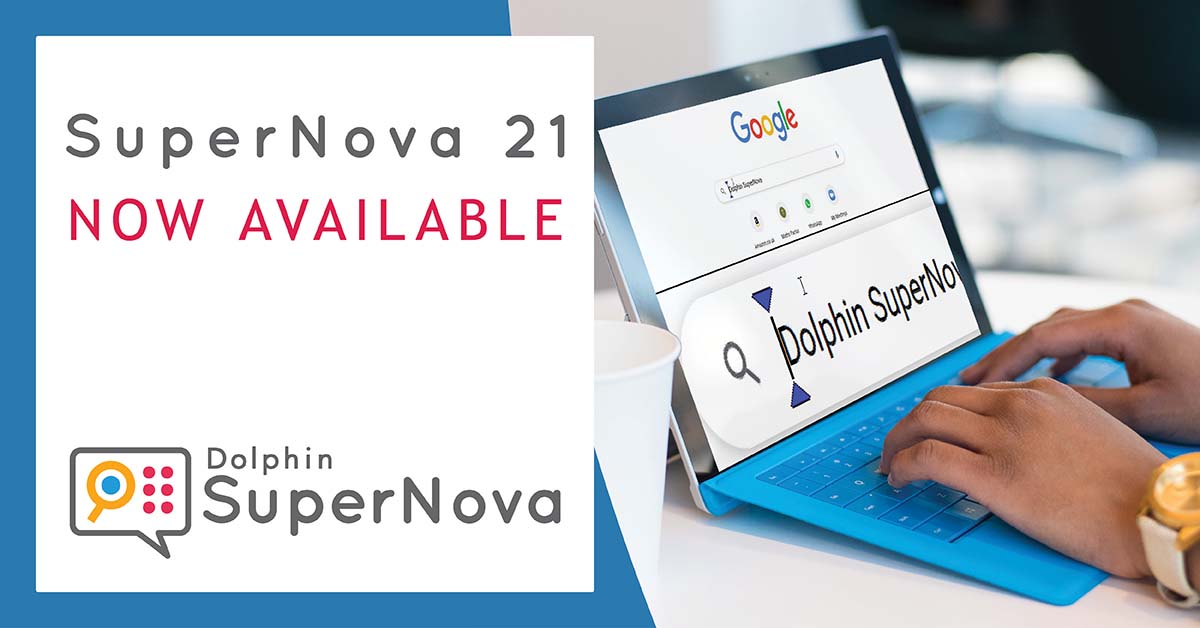
The upgrade to SuperNova 21 enables people who are blind or partially sighted to navigate favourite web pages quickly and easily by adding Place Markers. The upgrade also includes performance improvements for using SuperNova with the latest versions of Microsoft Word, an update to the Hotkey Helper, support for Microsoft OneCore voices plus a host of additional fixes and improvements.
NEW: Navigate the web your way with Place Markers
Now available in SuperNova 21, Place Markers enable people who are blind or partially sighted to navigate their favourite web pages quickly and easily based on the information they find most useful.
Every one of the millions of web page available on the internet is different. So when it comes to navigating the web with assistive technology, flexibility is key. With Place Markers, users can customise how they navigate the web by adding a tag to any area of any web page that they want to be able to return to again quickly.
A Place Marker can be added to any text, heading, link, field or button on any web page. Users could add a Place Marker to:
- The top news headlines of a news web page.
- The password field of a web page which requires a login.
- A search field on a web page frequently used for finding information.
- A top rated hotels or destinations link on a travel web page.
- Or any area of a page that they would like to return the next time the web page is opened.
There are no limits to the number of Place Markers that can be added to a web page, providing ultimate flexibility for blind and partially sighted people to navigate the web how they want.
Using Place Markers
Place Markers are available for anyone running the Magnifier and Screen Reader edition of SuperNova 21 in Google Chrome, Mozilla Firefox or Microsoft Edge.
Users can add a Place Marker to any element on a web page by navigating to it then pressing the shortcut key LEFT CONTROL + LEFT SHIFT + A.

When revisiting the same web page, users can navigate to the next Place Marker they have added by pressing the Quick Navigation Key A, or to the previous Place Marker by pressing SHIFT + A.
Alternatively, users can view and navigate to a Place Marker on the current web page from the Item Finder in SuperNova. Place Markers can also be edited in the ‘Web Settings’ dialog (available in the ‘General’ menu on the SuperNova Control Panel).
NEW: Performance improvements for Microsoft Word 2019 and 365
SuperNova 21 introduces performance improvements for people using the latest versions of Microsoft Word.
SuperNova’s magnification, speech and braille is now significantly faster to respond in Microsoft Word 2019 and 365, enabling people who are blind or partially sighted to be more productive when typing, reading and navigating Microsoft Word documents.
As part of these improvements, SuperNova 21 is also more responsive when navigating documents that are long, and exploring documents which include multiple elements such as graphics, columns, tables and more.
In addition to the performance improvements, the version 21 upgrade also introduces support for reading maths symbols in Microsoft Word. SuperNova now announces descriptions of maths equations that have been added to a Word document using the Equations Editor in Word 2019 and 365.
NEW: Updated Hotkey Helper
SuperNova 21 includes an update to the Hotkey Helper, making it easier to find and discover shortcut keys.
This latest update to the Hotkey Helper enables users to search for shortcut key by:
- A feature name – for example, search for “Magnification” to view a list of all the shortcut keys related to magnification.
- An application – for example, search for “Word” to view a list of all the shortcut keys for using SuperNova with Microsoft Word
- Or a hotkey – for example, search for “NUMPAD ENTER” to view all the SuperNova hotkeys which use NUMPAD ENTER.
The Hotkey Helper is currently available in English only and can be opened from the Help menu in the SuperNova Control Panel, or by pressing the shortcut key LEFT SHIFT + CAPS LOCK + F2.
NEW: Microsoft OneCore Voices
SuperNova 21 now provides an even greater choice of text-to-speech options with support for Microsoft OneCore voices.
OneCore text-to-speech voices are included as part of the Windows 10 and Windows 11 operating systems. The voices are available in 49 languages, offering customers in a greater choice when selecting their preferred text-to-speech synthesiser.
To use Microsoft OneCore voices, the OneCore synthesiser needs to be enabled in SuperNova’s Synthesiser Access Manager (SAM). Once enabled in SAM, users can select the Microsoft OneCore synthesiser either by:
- Using the shortcut key LEFT CONTROL + LEFT SHIFT + LEFT/RIGHT BRACKET, or
- By opening the ‘Voice Preferences’ dialog. This can be found in the ‘Speech’ menu in the SuperNova Control Panel.
Additional bug fixes and improvements:
- NEW: Web Settings. A new Paragraph navigation mode has been added to the Web Settings dialog. When selected, the Dolphin Cursor will navigate web pages a paragraph (or block of text) at a time instead of a line at a time. This enables people with sight loss to navigate web pages with fewer key presses and read paragraphs of text more intuitively.
- FIX: Microsoft PowerPoint 2019 and later. The speech now correctly announces comments that are being added to a PowerPoint presentation.
- FIX: Microsoft Word 2019 and later. The Dolphin Cursor now correctly places the focus in the Microsoft Word search box after pressing the shortcut key ALT + Q.
- FIX: Microsoft Word 2019 and later. The Dolphin Cursor now moves the focus to the correct character in a Word document after pressing the cursor routing buttons on a Braille display.
- FIX: Microsoft Word 2019 and later. The speech now correctly announces the contents of table cells which have been selected in Microsoft Word.
- FIX: Microsoft Word 2019 and later. The speech now correctly announces suggested words from the Thesaurus in Microsoft Word.
- FIX: Scan and Read. If a scanner is not connected to the device, the shortcut key CAPS + O now provides an option to select a file to scan and read.
- FIX: SuperNova Control Panel. The options for ‘Check for updates’ and ‘My notifications’ have been moved from the ‘Help’ menu in SuperNova to the ‘General’ menu.
- FIX: SuperNova Control Panel. A fix has been applied to prevent the control panel switching to compact mode after using a Windows shortcut key.
- FIX: SuperNova USB. Customers using SuperNova USB on a Windows 11 device are no longer provided with the option to use SuperNova in Guest mode. Please visit the Dolphin Knowledge Base for more information.
- FIX: Translations. Version 21 includes updated prompts for people using the Turkish language version of SuperNova. This includes Turkish prompts for the device power status, the Launchpad feature, keyboard languages and more.
- FIX: Windows 11. Information about a file or folder in File Explorer (such as the date, size etc.) is now correctly announced by the speech after pressing the Additional Focus Information key (LEFT SHIFT + NUMPAD 0).
- FIX: Windows 11. The speech now correctly announces the ‘Add / Remove Programs’ list in Windows 11 as expected.
- FIX: Windows 11. The shortcut key LEFT SHIFT + NUMPAD SLASH now correctly moves the Dolphin Cursor to the System Tray in Windows 11.
Important information for people using Windows 7 and Windows 8.1
Dolphin wants to ensure people who are blind or partially sighted get the most from the latest updates to the Microsoft Windows platform.
To continue delivering accessibility to these latest innovations, SuperNova no longer includes support for devices that run Windows 7 and Windows 8.1. While SuperNova may continue to run on Windows 7 and 8.1 devices, the Dolphin team is not able to fix any issues that occur on these operating systems.
If you currently use SuperNova on a device which runs Windows 8.1 or earlier, please contact our friendly team in the UK for advice on computer packages that will support the latest upgrade to SuperNova 21. If you live outside the UK, please contact one of our trusted local Dolphin Dealers for further advice.

 United States
United States