SuperNova Magnifier & Speech 22.03
Released:
Languages supported: Arabic, Arabic (France), Belgian (Dutch), Belgian (French), Chinese (English), Czech, Danish, Dutch, English (Australia), English (Canada), English (South African), English (United Kingdom), English (United States), Finnish, French, French (Canada), German, Greek (English), Hebrew, Icelandic, Italian, Norwegian, Polish, Portuguese, Portuguese (Brazilian), Russian, Slovak, Slovenian, Spanish, Swedish, Swedish (Arabic), Swiss German, Turkish, Welsh
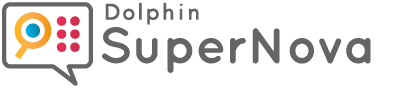
The update to SuperNova 22.03 introduces a range of fixes and improvements. This includes:
- FIX: Adobe Acrobat. Fix to prevent SuperNova from closing unexpectedly when using Adobe Acrobat.
- NEW: Character echo. The checkbox for “Announce space” is now available in the character echo dialog for SuperNova Magnifier and Speech (as well as in SuperNova Magnifier and Screen Reader).
- FIX: Doc Reader. Text in the Doc Reader is now aligned from right to left when the Windows language is set to Arabic or Hebrew.
- FIX: EasyReader. Changes have been made to ensure SuperNova continues to support the latest improvements to EasyReader App for Windows. This ensures there are no conflicts between the SuperNova speech and EasyReader reading voice to provide a seamless experience when reading accessible books. Remember: all SuperNova and Dolphin ScreenReader customers with an active Software Maintenance Agreement are entitled to a free Personal subscription to EasyReader Premium. Simply open and sign in to the EasyReader App for Windows through the SuperNova or ScreenReader control panel to activate your Premium subscription.
- FIX: EasyReader. When a PDF is open in EasyReader App, the text now scrolls as expected when using SuperNova to navigate them. Please note: A subscription to EasyReader Premium is required to open a text-based PDF in EasyReader.
- NEW: General Settings. A new setting has been added to control whether the NUMLOCK key is enabled or disabled when SuperNova is launched. To adjust this setting, select the ‘General’ menu from the control panel, then choose ‘Keyboard settings’, then choose ‘Keyboard’.
- FIX: Google Chrome. After pressing ALT + F to open the Google Chrome menu, the focus now moves to items in the menu as expected.
- FIX: Item Finder. Fix for using the Item Finder with Google Chrome. Selecting a heading, link or other element from the Item Finder now correctly moves the focus to the correct position on the web page in Chrome.
- FIX: Microsoft Edge. Fix to prevent the speech from re-announcing the contents of the address bar when typing a new character.
- FIX: Microsoft Word 2016. The correct character is now highlighted when moving the cursor in a document with the language is set to Arabic or Hebrew in Microsoft Word.
- NEW: Microsoft Word 365. When the cursor on text which contains a comment, the additional focus information key (LEFT SHIFT + NUMPAD 0) can be used to read the comment text.
- FIX: Microsoft Word 365. Comments added to a Word document are now correctly listed in the Item Finder.
- FIX: Microsoft Word 365. The speech now correctly announces the indentation of a paragraph after pressing the Additional Focus Information key (LEFT SHIFT + NUMPAD 0).
- FIX: Microsoft Word 365. The speech now automatically reads items from the spell checker from right to left when the language is set to Arabic or Hebrew in Microsoft Word.
- FIX: Microsoft Word 365. The Microsoft Word status bar is now announced correctly after pressing the ‘Read status bar’ hotkey (F6).
- FIX: Read From Here. Pressing the middle mouse button now correctly starts a Read From Here in Microsoft Word and Outlook 365.
- NEW: Sound Splitting. The sound splitting and audio ducking features are now included in SuperNova Magnifier and Speech as well as SuperNova Magnifier and Screen Reader. The settings for both of these options can be found by opening the ‘Speech’ menu, selecting ‘Advanced Options’ then choosing the ‘Audio’ tab.
- FIX: Sound Splitting. Fix to ensure that changes to the Sound Splitting settings are correctly applied when audio ducking is also enabled.
- FIX: Speech settings. When using NUMPAD 5 to listen to the spelling of a URL, the characters are now announced using the ‘Spelling speed’ set in the
- NEW: SuperNova Enterprise. Network Managers can now enable and disable the ability to sign in to Google Drive in Scan and Read.
- FIX: SuperNova Enterprise. An error message is no longer displayed in VMWare Horizon after configuring SuperNova’s Synthesiser Access Manager (SAM) on a Remote Desktop environment.
- ‘Voice Preferences’.
- FIX: Windows logon. The speech module no longer closes when attempting to retrieve a forgotten PIN at the Windows login screens.
Please note: The features and improvements listed on this web page are available in SuperNova Magnifier and Screen Reader version 22.03. Some features are not available across all SuperNova Editions.

 United States
United States