Reader overview
Below is an image of the Reader followed by a description of each of the buttons. (Please note - the image below is of EasyReader on an iOS device. There are slight variances if you are using EasyReader on an Android device).
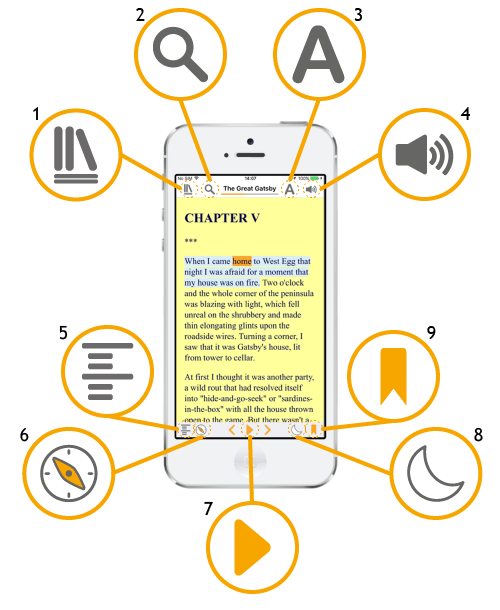
1. Side menu - located at the top left of the screen
Find a different book or newspaper to read from a library or open a clipboard text to read.
2. Search - located at the top towards the left of the screen
Search for a word or phrase in the book.
3. Text settings - located at the top towards the right of the screen
Change text settings, including the font, text size, spacing, colours, and more.
4. Audio settings - located at the top right of the screen
Change audio settings, including the voice, reading speed, pronunciation and more.
5. Book navigation - located at the bottom left of the screen
Open a list of headings, page numbers and bookmarks.
6. Navigation mode - located at the bottom towards the left of the screen
Choose how far the previous and next buttons skip in the book.
7. Play - located at the bottom middle of the screen
Play and pause the reading voice. Use the Next and Previous buttons either side to skip forward and backwards.
8. Sleep timer - located at the bottom towards the right of the screen
Set a timer for 15, 30, 45 or 60 minutes.
9. Add bookmark - located at the bottom right of the screen
Add text or recorded notes to remind you about particular sections of the book.

 United States
United States