EasyReader Education Features
Discover the additional premium features available in EasyReader Education
Empower Your Students to Read and Learn
All the Benefits of EasyReader App
With EasyReader Education, your students benefit from access to libraries of accessible books and all the key features of EasyReader App:
- Read on any device at school and at home
- Choose their preferred text size, fonts, colours and spacing
- Read with audio and Text to Speech (TTS) - choosing any voice and adjust the reading speed
- Reduce distractions on screen, using full screen or 'lines visible’ to focus on 1, 3 or 5 lines at a time
- Explore text by skipping to a heading, adding bookmarks and notes, or searching for a keyword in the book
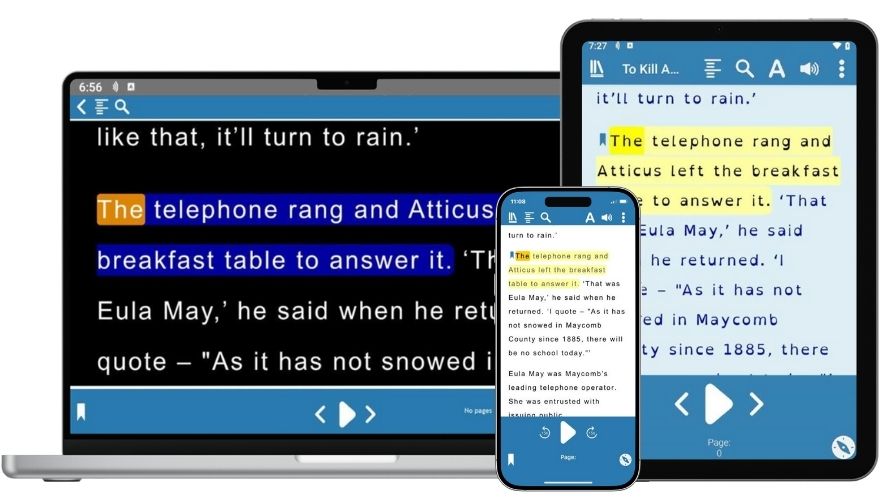
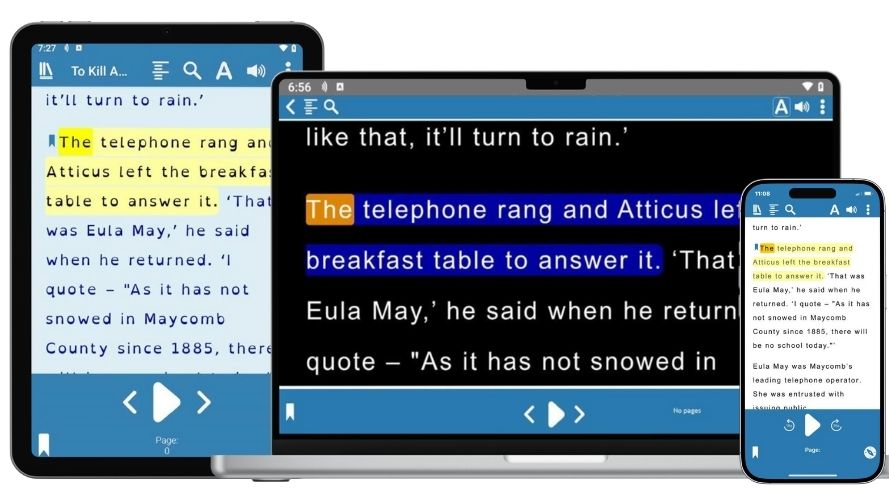
Read on Any Device at School and Home
EasyReader Education provides a bridge for school and home learning for students with vision impairments, dyslexia or other additional reading needs. Exclusive premium features mean your students' reading preferences, book lists and reading positions are saved and synchronised across all their devices.
EasyReader Education saves:
- Reader preferences
- Library logins
- Bookmarks and notes
- Clipboard texts
- Voice pronunciations
Access Detailed Image Descriptions
With EasyReader Education, vision impaired readers can now retrieve more detailed, AI-generated description of images in books and documents in a single tap.
Tap on an image in any book you're reading in EasyReader App and the integrated AI technology provides an instant description.
If you'd like a more detailed description, simply ask more questions and it will be instantly provided.
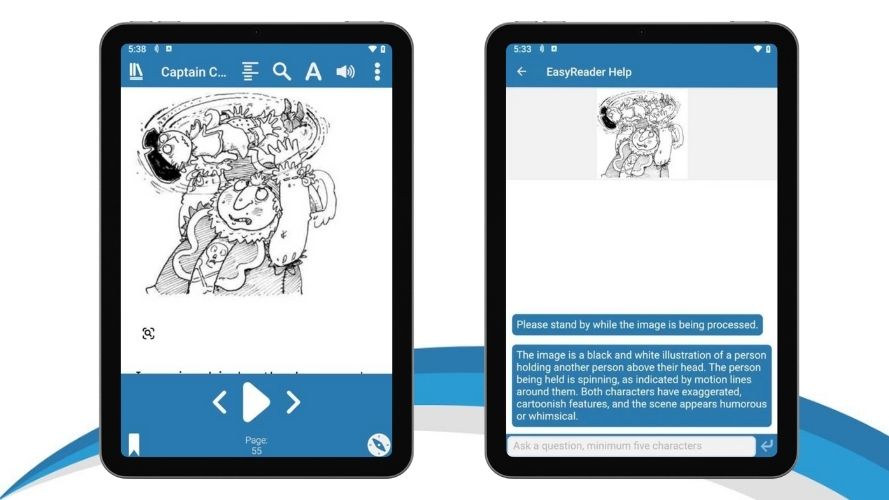
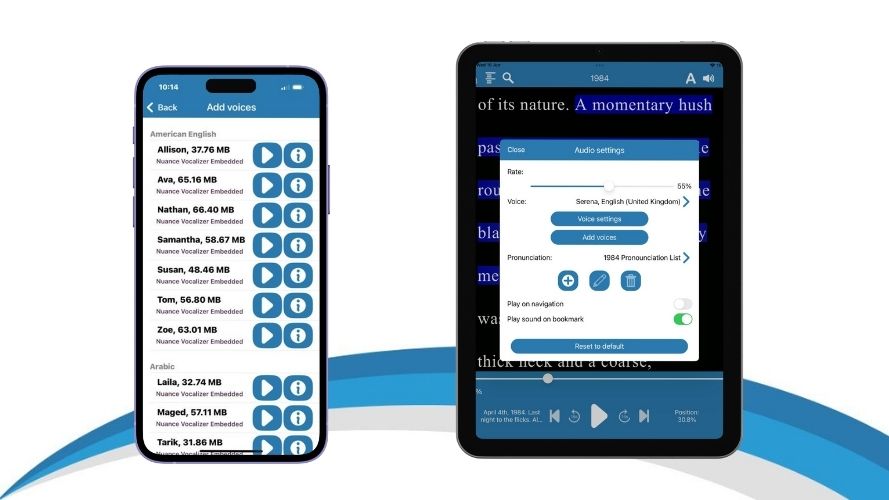
High Quality Reading Voices
Choose from a range of high quality reading voices.
Voices are provided by Nuance Vocalizer and are available across multiple languages.
Students with an Education Plan can add as many voices as they like.
Clipboard Texts
With EasyReader, your students can copy text from web pages, emails and documents to read independently with the accessibility settings that work for them.
With EasyReader Education, students can import as many clipboard texts as they like. All clipboard texts are then saved in EasyReader Education, so they can be opened on any device at school or home - from the same position and with the same accessibility features they use in class.
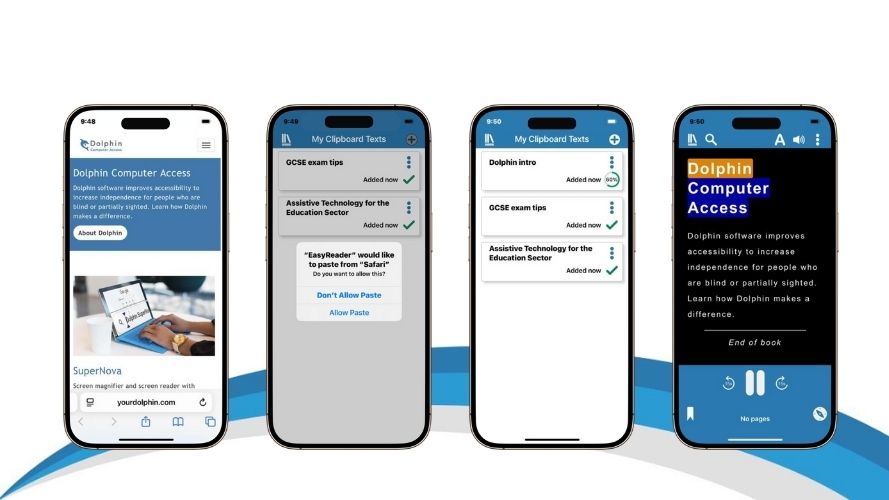
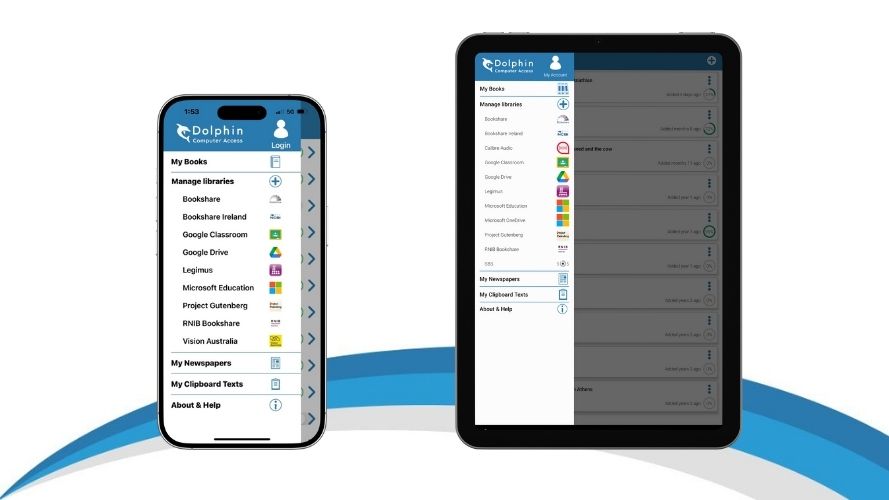
Import Classroom Files
EasyReader Education allows teachers to share learning material with their students through Google Classroom or Microsoft Education. Files you can share include Word, text, ePub and text-based PDF formats.
Students can then log into their EasyReader App to read the learning materials independently, with the accessibility features that work for them.
Students can also import files saved to their device and use the device's clipboard to import text to read with accessibility settings.
EasyReader App for Mac
Get all the benefits of EasyReader Education on even more devices.
Students with a login for EasyReader Education can sign in to EasyReader App for Mac. All of the features of EasyReader Education are available, including the book list available across devices, additional file imports and clipboard texts, high quality reading voices and more.
Download the free EasyReader App for Mac today from the App Store.
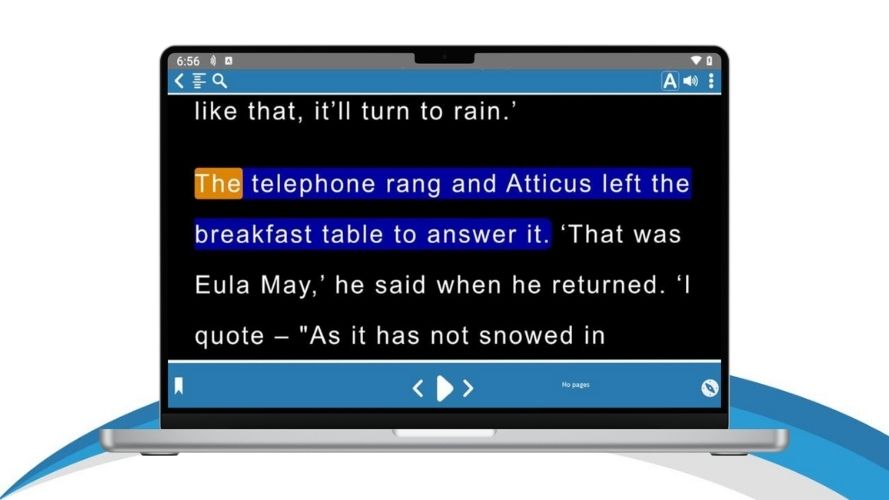

Import files from USB
Students with EasyReader Education can open and read any Word, text, ePub, DAISY or text-based PDF file saved to a USB drive.
This option is only available on EasyReader App for Windows, which you can download on your classroom Windows computers for free.
Import Text-based PDFs
EasyReader Education makes PDF resources accessible, as they can be imported into EasyReader App.
Students can read PDFs in their original layout, or switch to text view and read with their preferred fonts and colours.
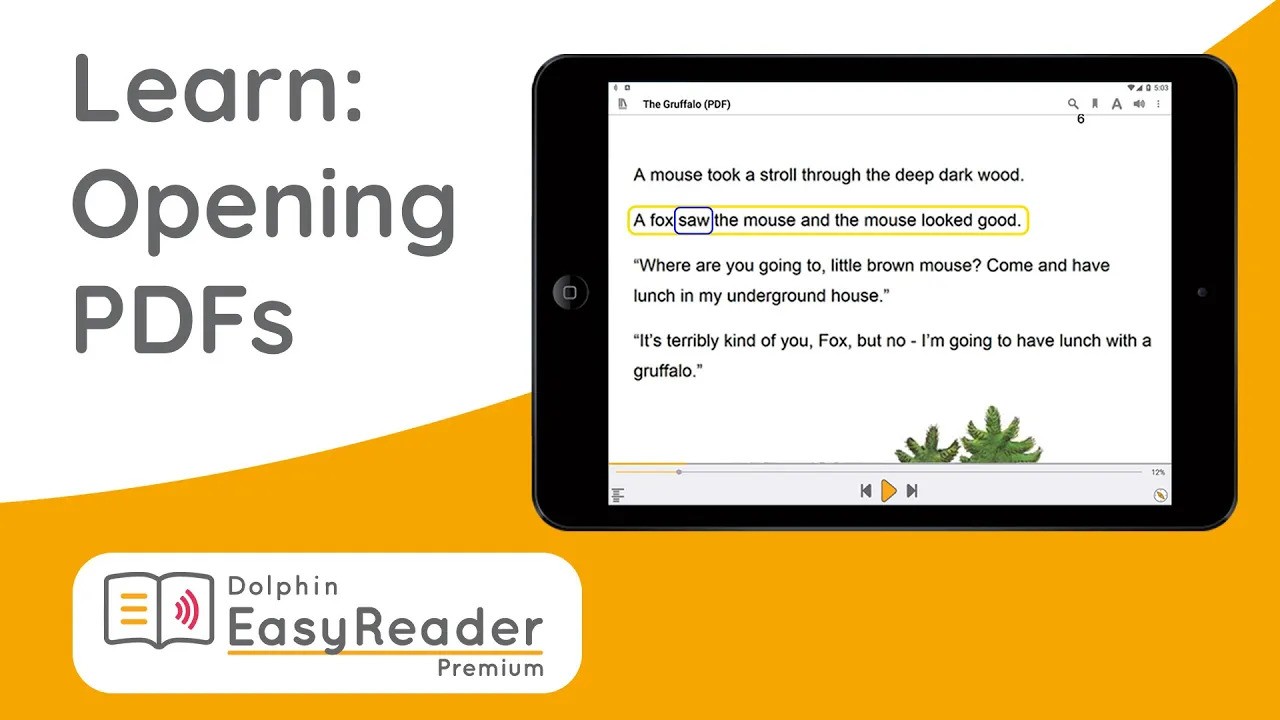
Supporting Teachers to Embed Accessible Reading
Features for Teachers
EasyReader Education includes additional premium features that provides teaching staff with a range of ways to support students with additional reading requirements. Education staff have access to a free CPD training course for EasyReader.
With their unique student management account, teachers can monitor:
- The date each of their students last read using EasyReader
- Their progress through each book (as a percentage)
- The time students spent actively reading in EasyReader
Teachers can also use EasyReader Education to share learning material through Google Classroom.
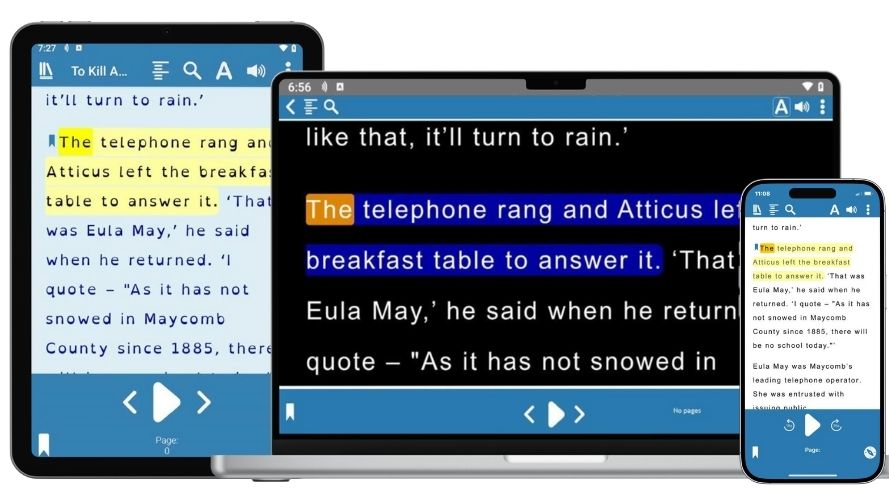

Logins for any eligible student
Empower every young person in your setting to read and learn in a way that is accessible for them.
EasyReader Education provides as many logins as you need for students and teachers, so you can make reading accessible throughout your setting.
Register your school email domain when you set up your EasyReader Education plan and download EasyReader App to your classroom devices and encourage your students to download EasyReader App to their own devices for homework. It's safe, secure and means they can carry on reading in ways that work for them, whether they're in class, at home or travelling to school.
Invite Teachers
Add teachers to your EasyReader Education to enable them to manage the young people with additional reading requirements in their class.
When you invite a teacher, they will receive an email with instructions to create a Dolphin Account and join EasyReader Education at your setting.
Once a teacher joins, they can:
- Create logins for the young people they are supporting
- View insights to support each student with their reading engagement
- Access professional training and product support

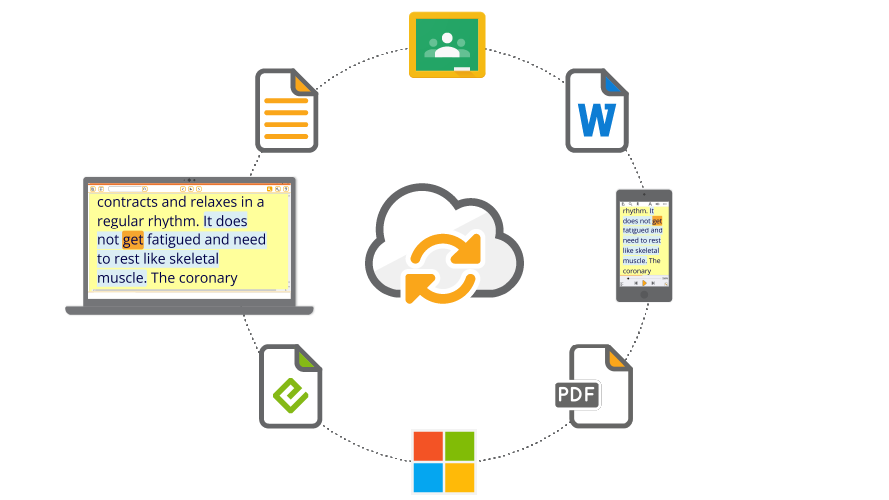
Share Learning Resources with Students
There are multiple ways for teachers to share learning resources with students.
- Create Reading Lists
Use the Bookshare or RNIB Bookshare website to create a reading list for groups of students.
- Google Classroom and Microsoft Education
EasyReader will list any files added as 'Material' in Google Classroom or 'Assignments' in Microsoft Education.
- Share directly with students
Students can import Word, text, ePub or text-based PDF saved on their device. This includes any files saved from a Virtual Learning Environment, email or downloaded from a website.
Monitor Reading Engagement
Teachers can use the Dolphin website to view insights into the reading activity of their students. This includes:
- A list of the titles each student is reading
- When each title was last opened
- The current reading position
- Time spent reading
These insights help teachers to reinforce support for students who are becoming more engaged with reading, and provide the support each student needs to succeed.


CPD Training and Support for your Team
Online Learning
Upskill your team so they can confidently support students with accessible reading. Our online course is CPD-accredited and available on-demand.
Technical Support
Schools with EasyReader Education can benefit from Support from the Dolphin team of accessibility experts. Contact the Support team today via phone or email.
Library Mode
Share the EasyReader Network Installer with your IT team and make EasyReader App for Windows available on every computer in your school, college or university library.
Your IT team can enable Library Mode to clear all of the books and library logins when the students signs out of the computer.
Guidance for Library Mode is available on the Dolphin Knowledge Base.

Complete form below for pricing information and free trial

 United States
United States
