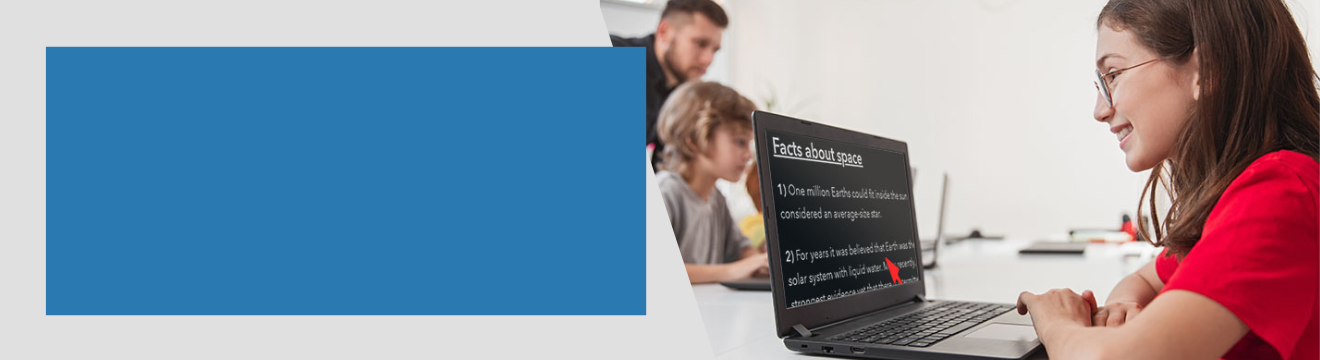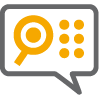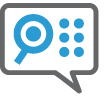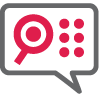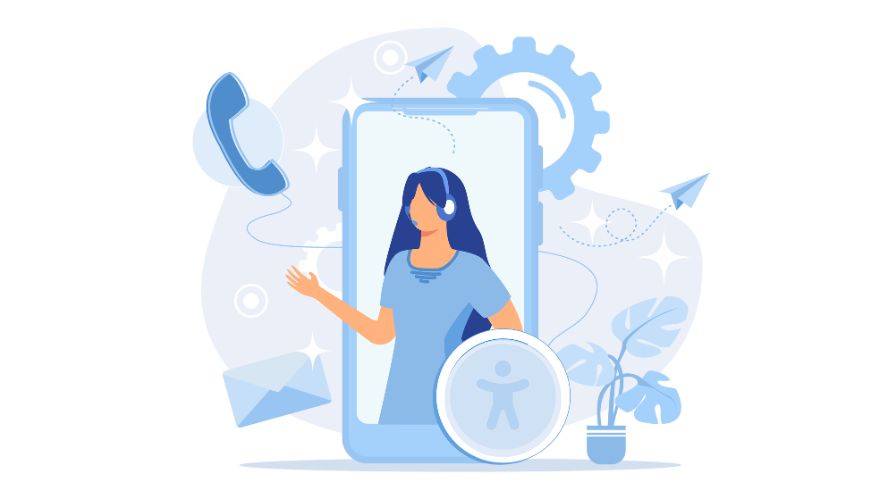About SuperNova
SuperNova screen magnification and screen reading software gives students with visual impairments opportunities to learn independently.
With SuperNova, students can read, write and study on a Windows laptop, PC or tablet using screen magnification, speech and braille.
To help students who are blind or partially sighted reach their full potential, SuperNova enables equal access to learning material. This includes printed class handouts, accessible textbooks, whiteboard presentations, websites and digital documents.

Compare SuperNova Editions
SuperNova Magnifier
- Magnify computer screen
- Customize color schemes
- Enhanced text smoothing
- Touchscreen magnification
- Use across multiple screens
- Connect to cameras
- Includes EasyReader Premium
- Includes one-year Software Maintenance Agreement (SMA)
SuperNova Magnifier & Speech
All features in SuperNova Magnifier plus:
- Human-sounding voices
- Reads content of web pages, emails and documents aloud
- Scan, print and read with audio
- Split speech and other audio
- Control voice reading speed
- Includes one-year Software Maintenance Agreement (SMA)
SuperNova Key Features
Sharp Magnification
Enlarge learning material and read in a magnified view on screen.
View Comfortably
Customize color schemes and fonts to aid comfortable reading and concentration.
Multiple Monitors
If needed, students can expand and explore their work over two or more screens.
Text to Speech
Reading text with audio settings helps when eyes are tired, or sight deteriorates.
Screen Reading
To aid learning and provide full access to information, students can navigate their screens and read text with audio or braille.
Braille Support
Connect a braille display to read and input braille. This supports learning and literacy.
Connect & View
Connect to an interactive whiteboard or camera to read presentations with magnification, speech and custom colors.
Scan & Read
Connect a scanner to read print on screen or with speech. This helps students read class handouts, books, tests and worksheets.
EasyReader Premium
EasyReader Premium is included with SMA. This provides links to accessible libraries and textbooks in accessible formats.
Explore SuperNova Features
SuperNova is available in three editions, each with its own unique features to support a wide range of visual impairments.
SuperNova software is available for students throughout school, college and university.
Discuss Your Requirements

Choosing the Right SuperNova License
SuperNova has two different license types which suit educational organizations:
- Personal License (single user)
- Professional License (multi-user)
If you have a single student with accessibility needs, choose the Personal Licence and install the SuperNova edition directly on to their device.
If you have more than one student with a visual impairment at your setting, a Professional Licence is a better choice. This enables you to choose and install any of the SuperNova editions to meet the needs of all students who are blind or partially sighted.
Training and Support
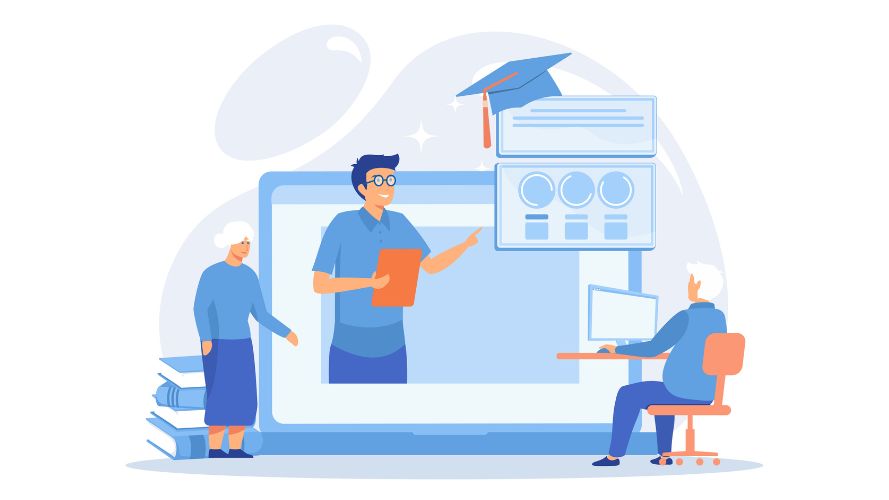
SuperNova Training
Dolphin offers a range of training options for individuals, educators and support staff.
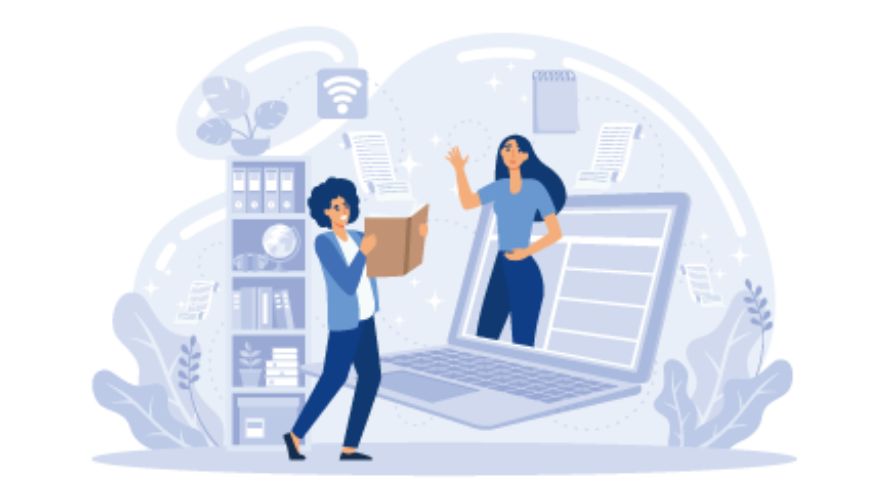
Training Courses
Take the SuperNova for Educators free online course to learn about SuperNova for educational use.
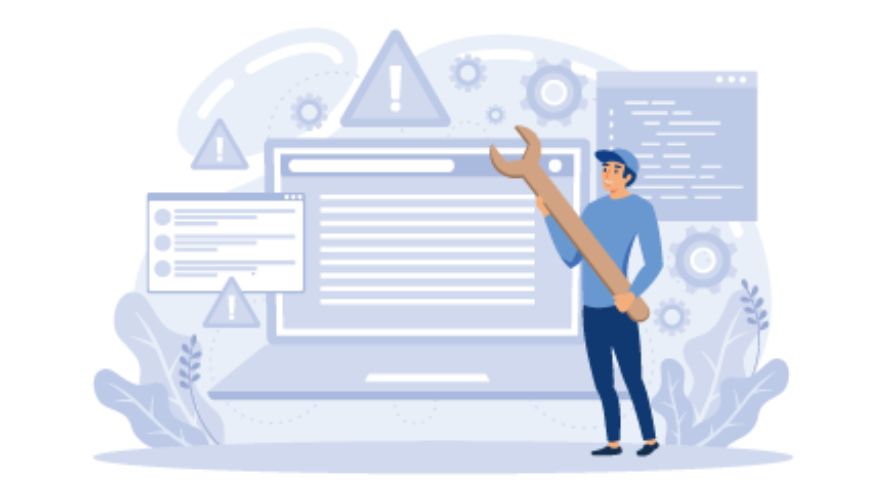
SuperNova Support
Support options include videos, Knowledge Base articles, Quick Guides and Technical Guides.

Complete Schoolwork & Assignments
SuperNova empowers students to learn and complete assignments independently. Students can use magnification, speech and braille to:
- Write documents and send emails using Microsoft Office
- Research online with web browsers including Microsoft Edge, Google Chrome and Mozilla Firefox
- Benefit from access to hundreds of Windows apps
Read Printed Text
Students with visual impairments can still read printed worksheets, class handouts and other documents independently, with a camera or scanner linked to SuperNova.
- Connect a document camera to magnify and read print documents on screen
- Connect a scanner, scan printed documents and read aloud with speech settings
- Annotate scanned documents in SuperNova - perfect for completing class worksheets

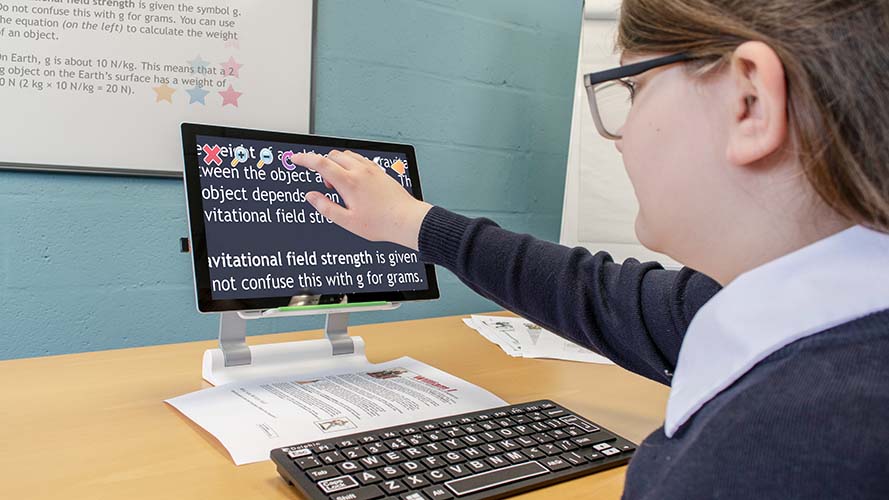
Dolphin Whiteboard Assistant
Exclusively available for educators supporting vision impaired students, teachers can download Dolphin Whiteboard Assistant to their class PC and share the whiteboard display with any students in their class who use SuperNova.
Wirelessly connecting to the whiteboard means vision impaired students are able to sit anywhere in class. They can then use SuperNova to view the whiteboard contents on their laptops, with the magnification and colour theme that's most comfortable for them - or they can listen to the text with the speech functions.
Perfect for schools, colleges and universities, the Dolphin Whiteboard Assistant is secure, easy to install and makes accessibility easy.
Accessible Books for Study
All editions of SuperNova include the EasyReader App for Windows. This links students to accessible libraries and provides accessible ways for students to read books - including text books - from Bookshare and other accessible library services.
Students with an active SMA for SuperNova also receive a free subscription to EasyReader Premium. This provides access to a range of additional features and synchronizes preferences and settings across all devices.
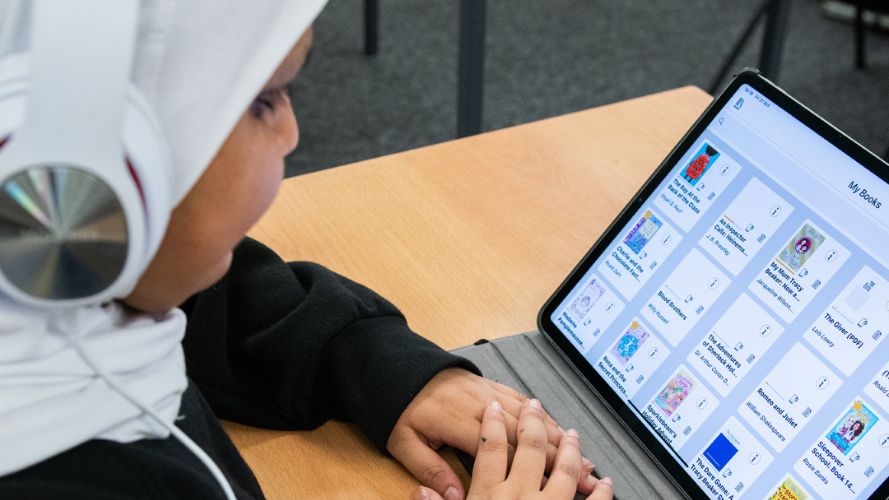
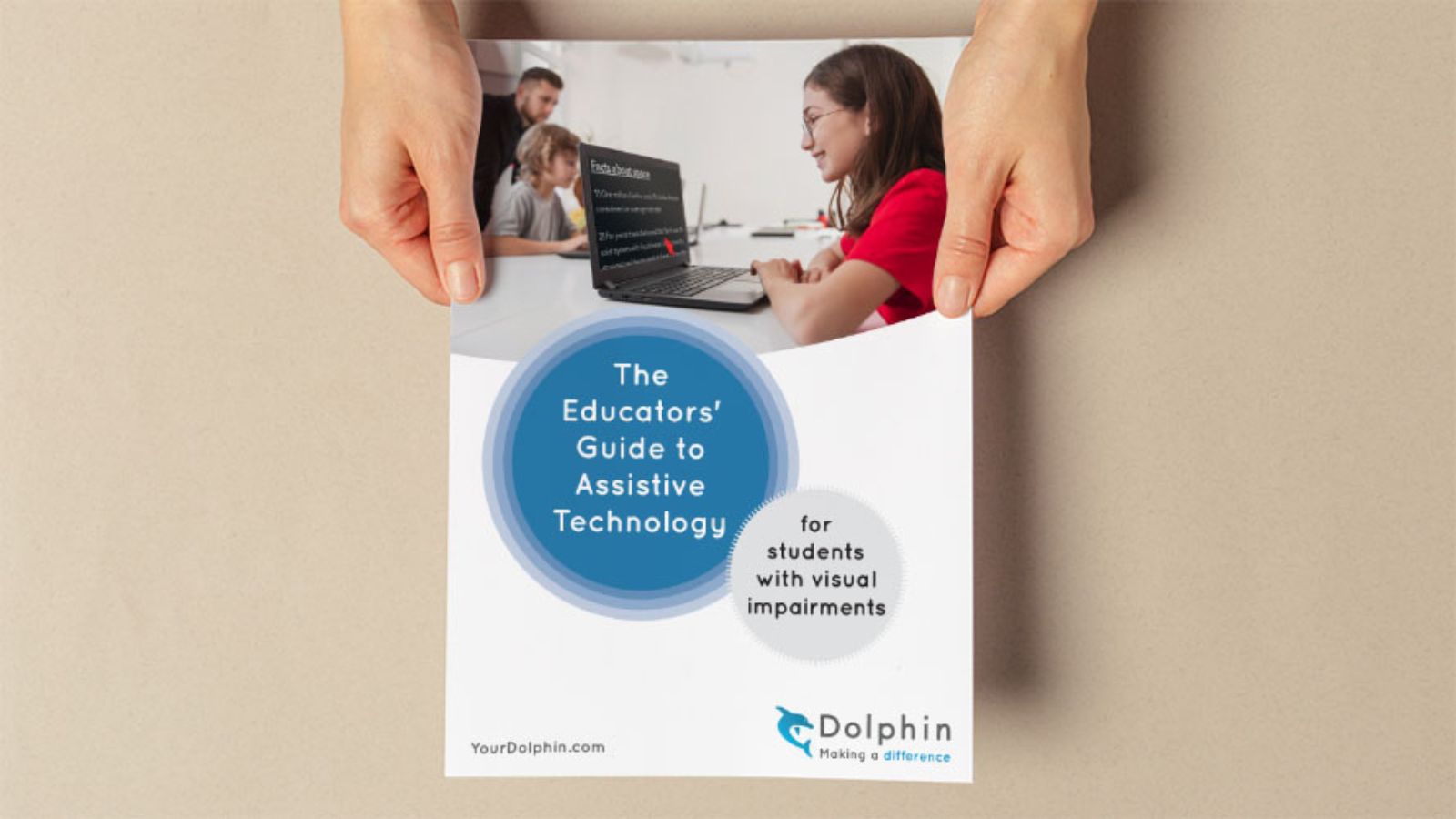
Guide to Assistive Tech
Learn more about making classrooms accessible in the Educator's Guide to Assistive Technology.
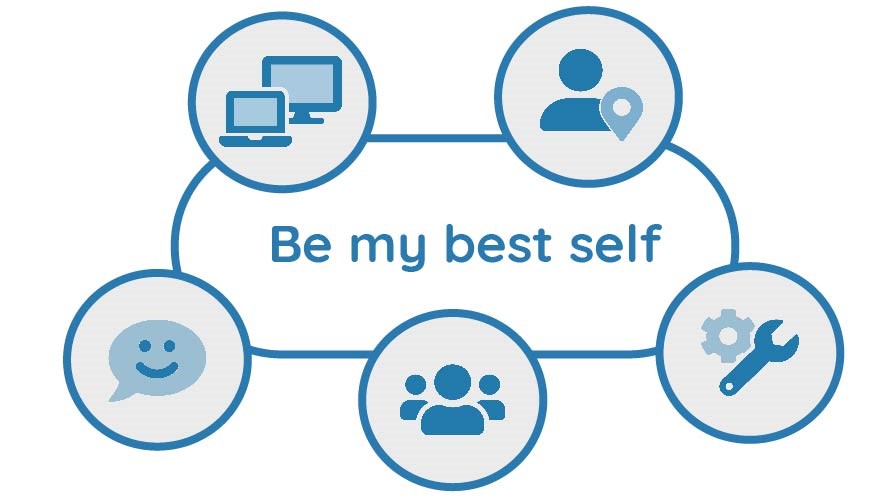
Be My Best Self
Help your students consider and communicate their accessibility needs.

 United States
United States