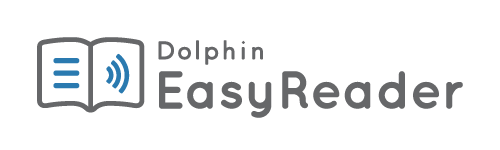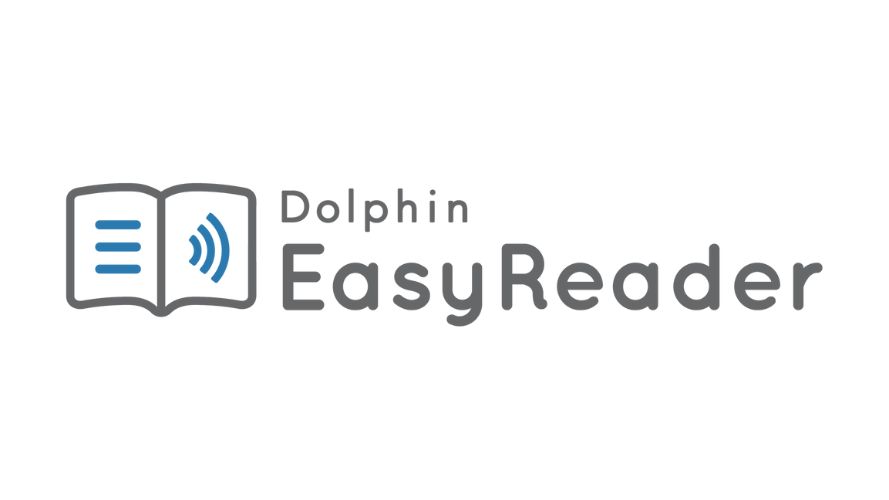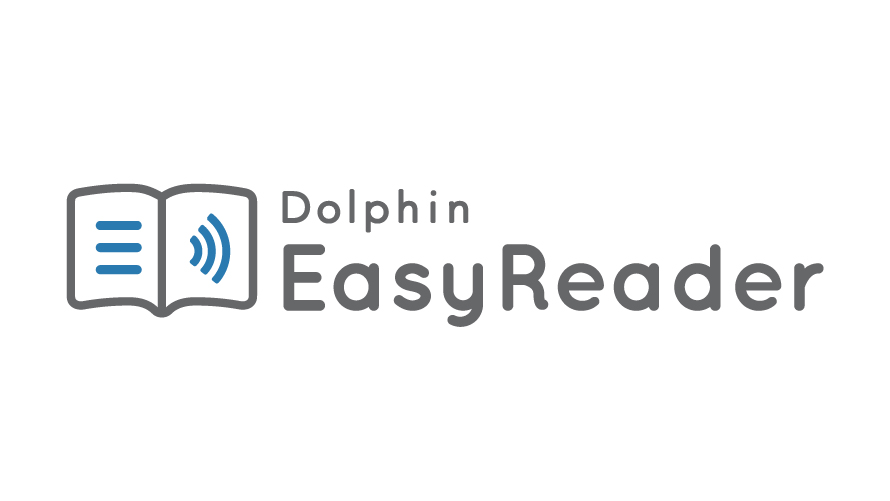EasyReader Features List
Explore the features of EasyReader App in detail:
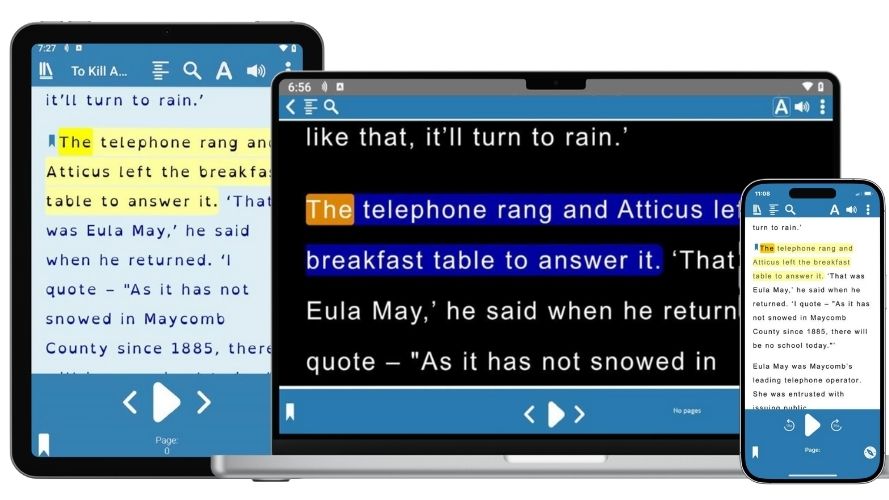
Find and Read Accessible Titles
Accessible Book Libraries
EasyReader provides a direct connection to more than 45 talking book library services around the world. You can apply for membership to your country's libraries directly on their websites. Ensure you have your library login details to hand the first time you use EasyReader, it will remember your details after that.
Libraries include:
- UK: RNIB Bookshare, RNIB Reading Services, Calibre Audio
- USA: Bookshare®, NLS Bard, Project Gutenberg
- Canada: CELA
- Australia: Vision Australia
- Sweden: Legimus, MTM Taltidningar
and many more
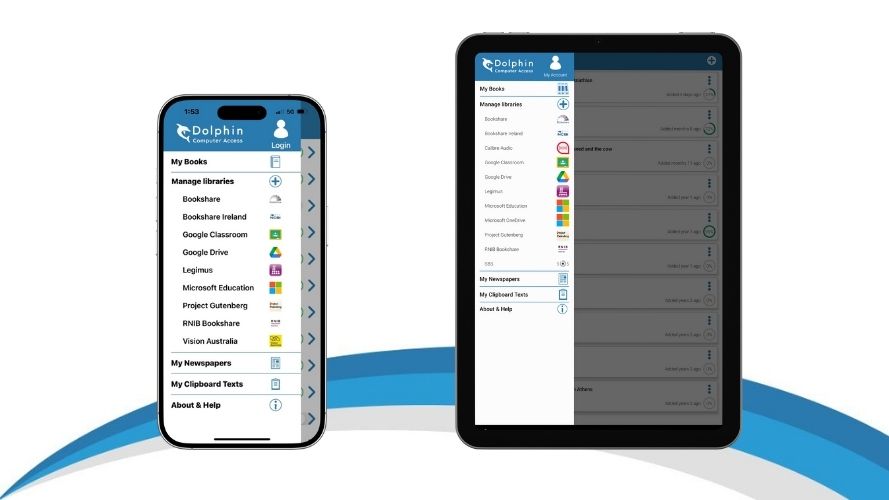
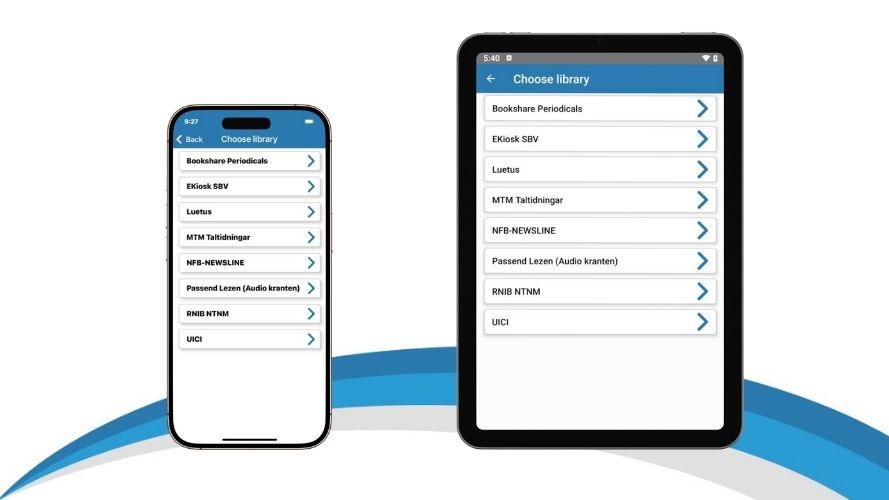
Talking Newspaper Services
If you subscribe to an accessible newspaper service, login with EasyReader App and it delivers local, national or international newspapers and magazines directly to your phone or tablet.
The following newspaper services are supported:
- RNIB Newsagent (UK)
- Bookshare® Periodicals (US)
- NFB-NEWSLINE® (US)
- ATZ (Germany)
- MTM Taltidningar (Sweden)
- NKL (Finland)
- Passend Lezen (The Netherlands)
Import up to 10 Files from your Device
Use EasyReader App to import up to 10 accessible books or files stored on your device. Simply find the file on your device storage and choose 'Open in EasyReader'. You can open any Word, text, DAISY or unprotected EPUB file. Once you've opened the book once, it will be saved to your 'My Books' list so you don't have to import it again.
With an EasyReader Personal or EasyReader Education plan, you can import and read as many accessible files as you like - including text-based PDFs.
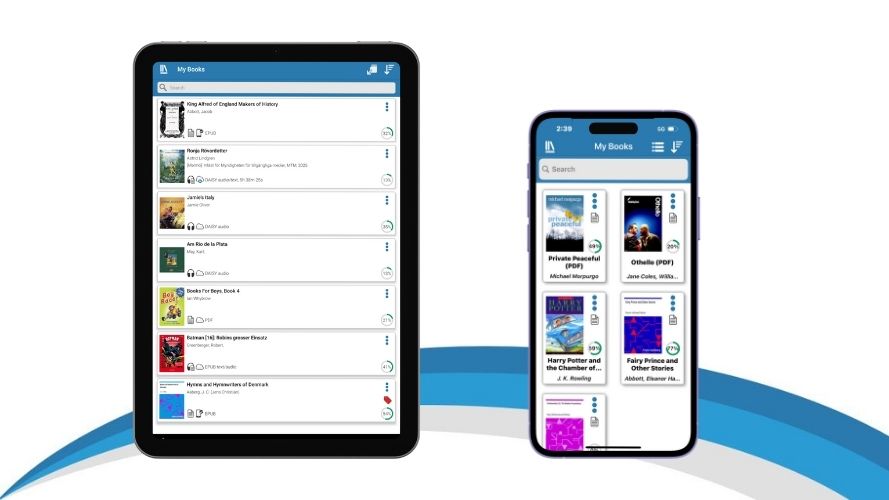
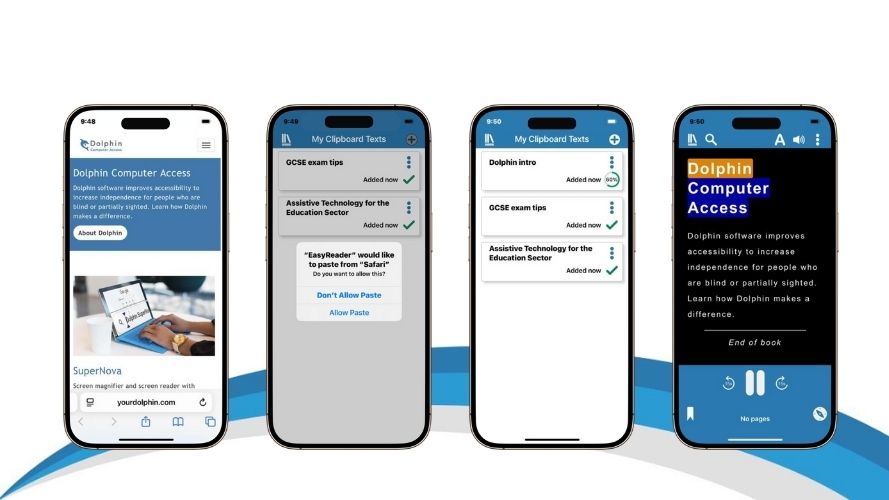
Copy and Read Clipboard Text
Copy text from anywhere on your phone, tablet or computer – including websites, emails and notes - and read it in EasyReader with accessibility features. Simply copy the text you want to read, open 'My Clipboard Text' in EasyReader App and choose ‘Allow Paste’.
When you open a clipboard text in EasyReader, you have the same reading options as you do with other accessible books and files. This includes options to adjust the colours, spacing and fonts and listening to text read aloud.
You can add up to 10 clipboard texts in EasyReader App. If you would like to import more texts, you can upgrade EasyReader Personal.
A Flexible Reader That's Accessible for You
Customise the Text
Use the Text Settings in the Reader to adjust the display of your book and make it accessible for you. Options include:
- Text size: Adjust the text so it’s as large as you need. Whatever the size, the text always wraps to the edge of the screen with EasyReader.
- Colours: Choose from a range of colour schemes or specify your own colours for text, background and highlights.
- Fonts: Choose from a range of font options, including sans-serif and dyslexia-friendly fonts to help you view text clearly.
- Spacing and margins: Adjust the letter spacing, line spacing and margins to view the text with clarity.
- Lines Visible: Remove distractions to focus your attention on the text you're reading. Choose to hide controls to show all lines in a full-screen view, or choose to read a single line, 3 lines or 5 lines of text at a time.
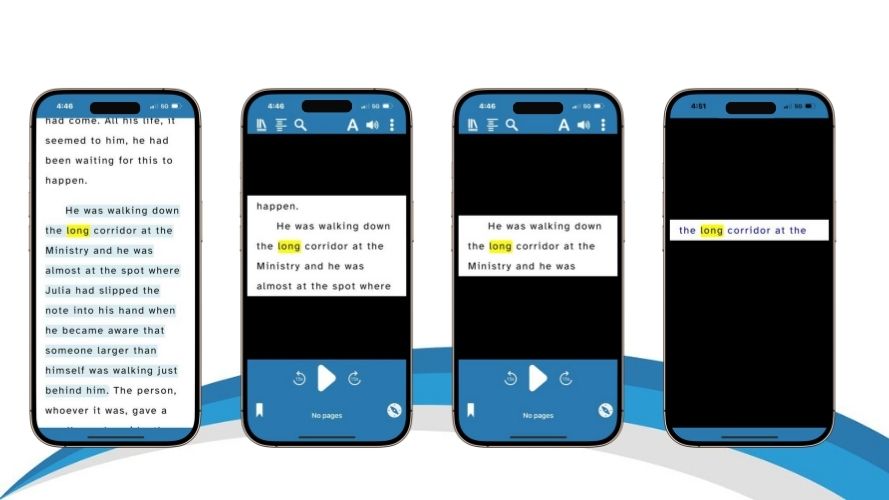
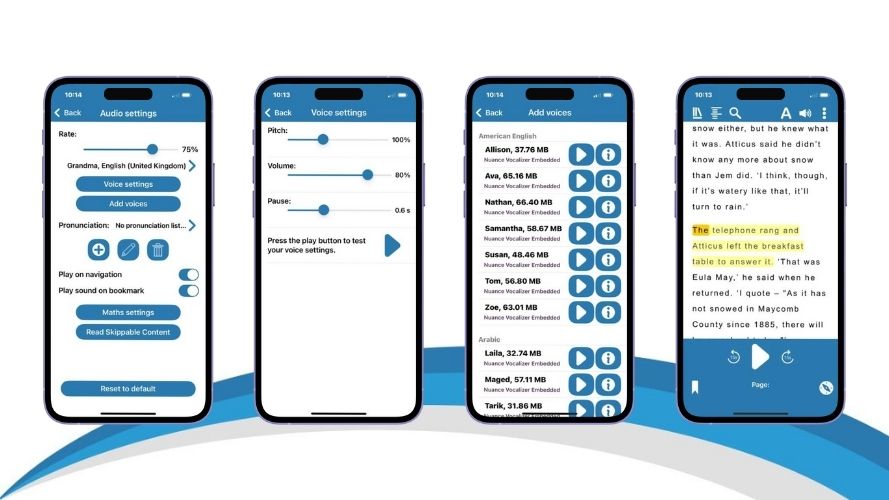
Read with Speech
Use EasyReader to listen to audiobooks and text-based books read aloud.
- Choice of reading voice: Read text-based titles using a voice from your device. For access to the full range of premium reading voices, upgrade to to EasyReader Personal or EasyReader Education
- Adjust the reading speed: To read at a speed that you find comfortable.
- Make pronunciation changes: Ideal for making sure the voice reads names, towns and scientific terms correctly.
- Play on navigation: Choose whether to start reading as soon as you to a different heading, search term or bookmark.
- Read skippable items: Option to read or skip image descriptions, page numbers, footnotes and more.
- Math support: The voice will intuitively read math equations that are created in the MathML format.
- Read along: Each word is highlighted in the reading pane as it is read aloud, so you can read along.
Read with Screen Readers & Braille Displays
Screen Reader view introduces a linear reading mode which ensures seamless book navigation when for screen reader users and braille readers. Readers using braille or a screen reader can bookmark text effortlessly, and switch between standard Web View and Screen Reader View.
EasyReader is compatible with a screen readers on different devices, so blind readers can easily navigate the app and read text-based titles. Supported screen readers include:
- VoiceOver for iPads and iPhones
- TalkBack for Android smartphones and tablets
- SuperNova, Dolphin ScreenReader, JAWS and NVDA for Windows
If you are using a screen reader, you can also connect a Braille display to read text-based titles in Braille. EasyReader App works with any braille displays that are compatible with the screen reader you are using.
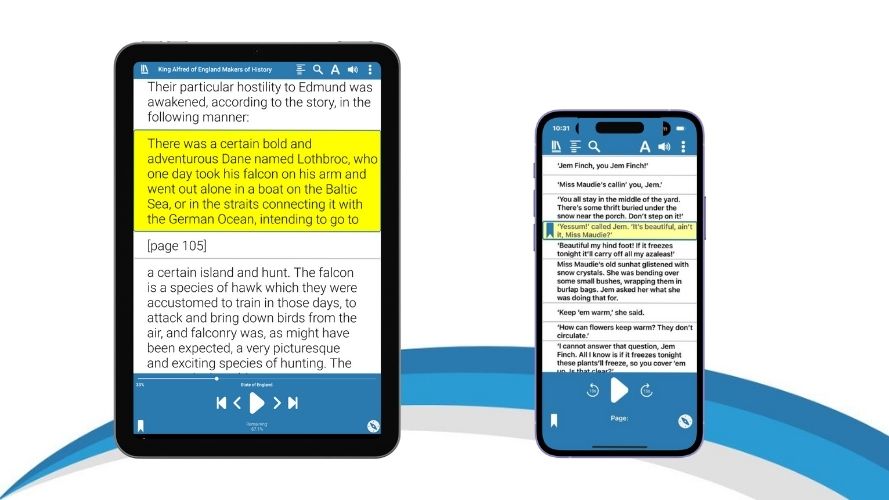
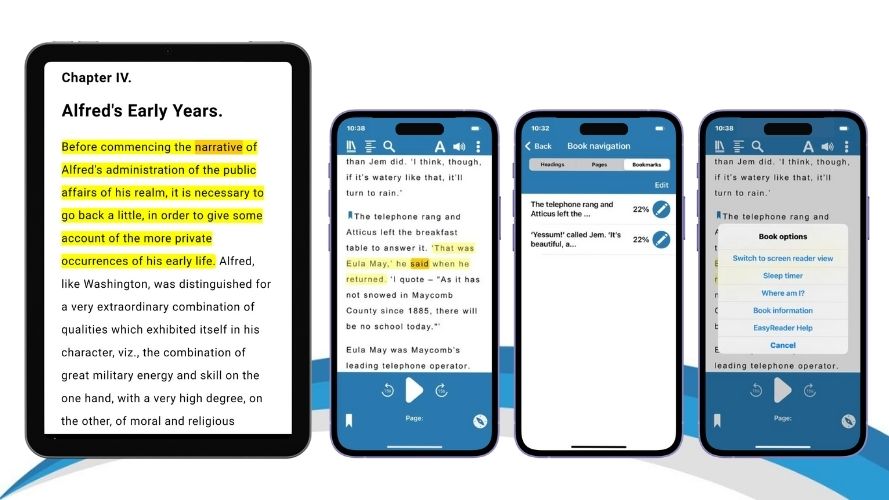
Book Reader Features
EasyReader App includes a range of options to make it easy to navigate, explore and read accessible books.
- Play: Start and stop playback
- Next and Previous: Skip forward and backwards through text
- Navigation level: Choose how far the Next and Previous buttons skip
- Headings list: Skip straight to any heading, page number of bookmark in your book
- Search: Jump straight to a specific word or phrase in the book
- Bookmarks and notes: Helps you remember key passages in the text
- Sleep timer: Stop reading after 15, 30, 45 or 60 minutes
- Full Screen: Removes distractions and hides controls in a single tap
- Lines Visible: Focus to one, three or five lines of text, or all text
Help & Support
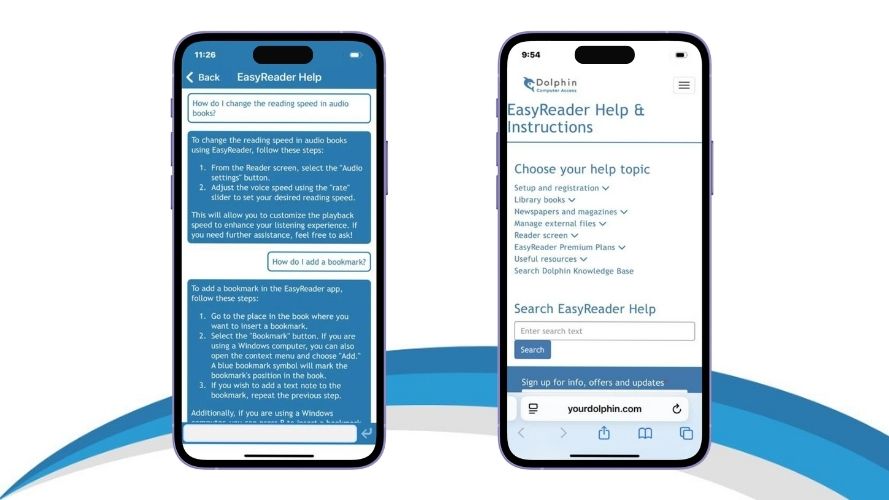
EasyReader Help
Artificial intelligence is now integrated into EasyReader Help, to make it quicker and easier to find the answers you need.
Simply 'Ask a Question' in EasyReader Help, and it performs a search - using AI - through all EasyReader manuals, reference guides, training materials and articles to provide an instant answer, with links to further information. This exciting new function helps you learn more about how to use EasyReader App, and provides support for any issues you may experience.
You may also access and read instructions and training in the EasyReader Help & Instructions, which provides manual-based training articles in an easy-to-use menu layout.
EasyReader Video Tutorials

EasyReader Training
Expand your skills and knowledge of EasyReader App and EasyReader premium features in EasyReader Education and EasyReader Personal, with:
- Training videos
- Knowledge Base Articles
- Online Help

 United States
United States