GuideConnect 1.25
Released:
Languages supported: Belgian (Dutch), Belgian (French), Czech, Danish, Dutch, English (Australia), English (Canada), English (New Zealand), English (United Kingdom), English (United States), Finnish, French, French (Canada), German, Italian, Norwegian, Spanish, Swedish
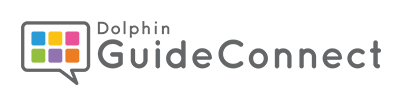
GuideConnect 1.25 includes a new advanced editor for writing letters and documents with options to adjust the font, size and colour of the text. The 1.25 update also includes a range of further improvements for documents, emails and much more.
New Advanced Editor for writing letters and documents
GuideConnect 1.25 introduces an all-new Advanced Editor for typing letters and documents.
Whilst the standard document editor in GuideConnect displays text in high contrast colours, the new advanced editor displays text in line with how the letter or document will be printed, displaying the document using black text on a white background. The Advanced Editor also includes additional options for formatting the text in a document. This includes options to adjust:
- The text font
- The size of the text (CTRL + S).
- The colour of the text (CTRL + O).
Changes can be made either to the whole document, or to selected text only.
To use the advanced document editor, open the Settings, choose ‘Letters and documents’, select ‘Advanced editor’ and set it to ON.
Additional improvements for documents
GuideConnect 1.25 also includes further improvements for the Documents feature. These include:
- Announce text phonetically. Characters in documents, emails and other edit fields can now be announced using the phonetic alphabet. A new option for ‘Announce characters phonetically when typing’ has been added to the ‘Speech when typing’ settings menu. Characters can also be announced phonetically by using the ALT + arrow keys to move through a document or email.
- New print options. New options have been added for printing documents. This includes an option to set a custom text size, and an option to select the font to be used when the document is printed. Please note: these options are only available in the print menu when the Advanced Editor is set to OFF.
- Further improvements for printing. The Print menu now only lists the paper, envelope and label sizes that are supported by the connected printer.
Improvements for email
The 1.25 update includes a range of improvements for sending and receiving emails. These include:
- NEW: Record audio message. A new option to ‘Record audio message’ has been added to the Actions menu when a new email is being typed. When selected, the user is able to record an audio message. Once the message has been recorded, it is automatically attached to the email so it can be sent.
- NEW: Empty email folders. It is now possible to empty all emails from an email folder at once. To do this, open an email folder, then open the actions menu and choose ‘Select all’. Once all of the emails are selected, open the actions menu again and choose ‘Delete’.
- NEW: Editing attachments. If an email has been received that contains an attached document, it is now possible to make changes to document immediately without having to save it first. It is also now possible to make changes to documents which have been saved to the ‘My saved attachments’ folder.
- NEW: Copy sender’s email address. An option has been added to the email details screen to copy an email address to the clipboard. To do this, open an email, open the Actions menu, then select ‘Details’. Once the Details list is open, move the highlight to the ‘To’ or ‘From’ field, open the Actions menu again and choose ‘Copy item to clipboard’.
Voice input availability
From the release of GuideConnect 1.25, customers in the UK, US, Australia, Canada, France, Germany, Italy and Spain will be able to use voice input without an active Premium Plan. For these languages, Dolphin is able to make use of open technology to power the voice input feature. For all other GuideConnect languages, a Premium Plan is required to use the voice input feature.
Additional fixes and improvements
- NEW: Appearance settings. A new setting has been added for ‘Menu Test Scrolling Speed’. This option controls how quickly text in the menus scrolls when it does not fit on a menu item.
- NEW: Appearance settings. A new setting has been added to control whether the on-screen keyboard is automatically displayed in edit fields. This provides three options. Choose “On” for the on-screen keyboard to always show in edit fields. Choose “off” to never show the on-screen keyboard in edit fields. Or choose “On (Auto)” to display the on-screen keyboard in edit fields whenever the touch screen or Dolphin Remote have been used. This setting can also be changed using the shortcut key CTRL + K.
- NEW: Books and News settings. New ‘Library timeout’ settings have been added to control the amount of time a library can respond to a login request, book search or book information request before it is cancelled. This helps to prevent people using GuideConnect having to wait a long time when using a talking book library service.
- FIX: Documents. Text files (.txt) are now opened in the document editor as expected without additional characters being appended to them.
- FIX: Documents. When printing a letter, the sender and receiver addresses are now printed as expected.
- FIX: Documents. If a document is saved with an incorrect file extension added to the title, the file is now saved with the file extension added as part of the file name. For example, if the user attempts to save a file as ‘test.doc’, it will be saved as ‘test.doc.rtf’
- FIX: Documents. A fix has been applied to ensure the ‘Print label’ option in the Actions menu for the Documents and the Address Book features works as expected.
- FIX: Documents. The correct message is now displayed in GuideConnect after a document is sent to a printer.
- FIX: Email. It is now possible to print Microsoft Word documents that have been saved to the ‘My saved attachments’ list.
- FIX: Email. The ‘Drafts’ folder is now sorted by date. This means if a new email is saved to the ‘Drafts’ folder, it is displayed at the top of the drafts folder list.
- FIX: Email. If an email that has been received has an attachment added to it, the attachment icon is now correctly displayed in the inbox or folder list.
- FIX: Email. If an email that has been received has been replied to, the replied icon is now correctly shown in the inbox or folder list.
- FIX: Email. When a new email account is added to GuideConnect, the inbox is now populated with messages without needing to test the email settings first.
- FIX: Email. Pressing BACKSPACE while reading a received email no longer opens a web page the user was previously viewing.
- FIX: Email. If an email is sent containing the diacritic character fo 'j', the character is now displayed correctly when the email is received.
- FIX: Email. If an email link is selected on a web page, GuideConnect now creates a new email as expected and asks the user who the email should be sent to.
- NEW: Email settings. A new option has been added to the email settings to select the authorization provider.
- FIX: File explorer. The correct message is now shown if a file is being renamed to a name that already exists in the same folder.
- NEW: General. The technology used to connect GuideConnect to a Wi-Fi Internet network has been updated. This ensures customers are able to continue to securely connect to the Internet.
- FIX: General. GuideConnect no longer closes unexpectedly if the appearance settings are opened on a device which does not include a supported language version of Windows.
- FIX: General. The speech now correctly announces menu items when the menu is being explored using the SHIFT + UP or DOWN arrow keys.
- NEW: Letter and document settings. A new ‘Letters and documents’ section has been added to the settings. This includes options to turn the Advanced Editor ON and OFF and settings related to the letter address.
- FIX: News feeds. In response to customer feedback, the name of the “News RSS” feature in the entertainment menu has now been changed to “News feeds.”
- FIX: News feeds. News articles are now correctly displayed in the web browser when opened directly after an email had been opened.
- FIX: Notes. If an audio note is cancelled while it is being created, the cancelled note is no longer added to the notes list.
- FIX: Notes. If an audio note is cancelled while it is being created, GuideConnect now correctly returns the user to the Notes list as expected.
- NEW: Radio stations. If a radio station is selected but cannot be found, GuideConnect now looks for alternative stations with the same name and provides an option to update the radio stations list.
- FIX: Speech when typing settings. A new option has been added for the ‘Typing announcement’ to be set to ‘none’. When this is selected, the voice no longer announces any characters or words as they are typed.
- FIX: Tools. When the ‘Remote Support’ option is selected from the Tools menu, the Team Viewer window is no longer displayed on top of GuideConnect.
- NEW: Translations. A new Swiss-German language version of GuideConnect is now available.
- FIX: Translations. The Spanish dictionary is now correctly included in GuideConnect. This means that GuideConnect no longer reports all words typed as a spelling error in the Spanish language version of the product.
- FIX: Updater. If the voice is not working correctly whilst GuideConnect is being updated, an audible ‘beep’ is now repeated to inform the user that the update is in progress.
- NEW: Videos. When a video is being played in GuideConnect, the user can play, pause, stop and skip forward and backward in the video using on screen buttons.
- FIX: Videos. The voice now announces the correct position in a video after skipping forward and backwards.
- NEW: Voice input settings. New settings have been added for voice input to determine the amount of time allowed before voice input is finalized or cancelled. The ‘initial silence timeout’ controls the amount of silence allowed at the beginning of a voice input entry before it is cancelled. The ‘babble timeout’ controls the amount of time that background noise only can be detected before a voice input entry is finalized. And the ‘end silence timeout’ controls the amount of silence allowed at the end of a voice input entry before it is finalized. A further option to reset these timeouts to their original defaults is also included.
- NEW: Websites. GuideConnect now informs the user when they are visiting a website that has an invalid security certificate.
- FIX: Websites. Fix to ensure the audio is played correctly when viewing a video on the BBC iPlayer website.
- REMOVED: Websites. The option for viewing a simplified text-only view of a web page has been removed from GuideConnect. This is because the simplified mode was preventing some websites from functioning correctly. Customers who previously had the simplified view enabled will now view the web page in its original layout but with GuideConnect colours applied.

 United States
United States